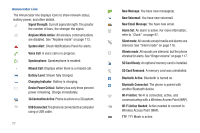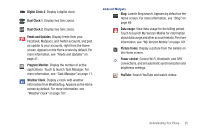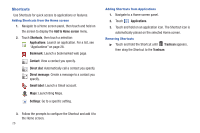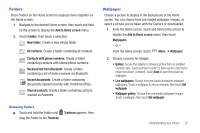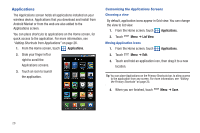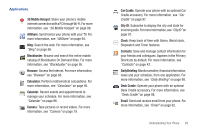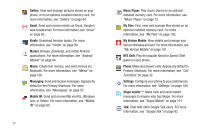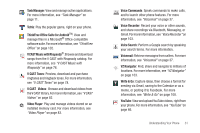Samsung SCH-I500 User Manual (user Manual) (ver.f5) (English) - Page 32
Shortcuts, Launch Bing Maps.
 |
UPC - 635753488401
View all Samsung SCH-I500 manuals
Add to My Manuals
Save this manual to your list of manuals |
Page 32 highlights
Shortcuts Use Shortcuts for quick access to applications or features. Adding Shortcuts from the Home screen 1. Navigate to a Home screen panel, then touch and hold on the screen to display the Add to Home screen menu. 2. Touch Shortcuts, then touch a selection: Applications: Launch an application. For a list, see "Applications" on page 28. Bookmark: Launch a bookmarked web page. Contact: View a contact you specify. Direct dial: Automatically call a contact you specify. Direct message: Create a message to a contact you specify. Gmail label: Launch a Gmail account. Maps: Launch Bing Maps. Settings: Go to a specific setting. Adding Shortcuts from Applications 1. Navigate to a Home screen panel. 2. Touch Applications. 3. Touch and hold on an application icon. The Shortcut icon is automatically placed on the selected Home screen. Removing Shortcuts ᮣ Touch and hold the Shortcut until Trashcan appears, then drag the Shortcut to the Trashcan. 3. Follow the prompts to configure the Shortcut and add it to the Home screen. 26