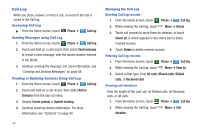Samsung SCH-I500 User Manual (user Manual) (ver.f5) (English) - Page 47
Feeds and Updates - update 2 3 6
 |
UPC - 635753488401
View all Samsung SCH-I500 manuals
Add to My Manuals
Save this manual to your list of manuals |
Page 47 highlights
Setting Up a Facebook account Note: You must register your phone with Facebook before using the phone to access the site. From your Facebook account, go to Account Settings and follow the "Activate a Phone" registration instructions. 1. From the Home screen, touch Menu ➔ Settings ➔ Accounts & sync ➔ Add account ➔Facebook. 2. Enter your Email and Password, then touch Log in. 3. Follow the prompts to complete the set-up. Setting Up a Twitter account Note: You must register your phone with Twitter before using the phone to access the site. From Twitter.com Settings, follow the instructions in the Mobile area to register your phone. 1. From the Home screen, touch Menu ➔ Settings ➔ Accounts & sync ➔ Add account ➔Twitter. 2. Enter your Email and Password, then touch Log in. 3. Follow the prompts to complete the set-up. Setting Up a MySpace account Note: You must register your phone with MySpace before using the phone to access the site. From the MySpace Account Settings, follow the "Mobile Activation" registration. 1. From the Home screen, touch Menu ➔ Settings ➔ Accounts & sync ➔ Add account ➔MySpace. 2. Enter your Email and Password, then touch Log in. 3. Follow the prompts to complete the set-up. Feeds and Updates Feeds and Updates displays feeds from your Facebook, MySpace, and Twitter accounts, and allows you to post an update to your accounts, right from the Home screen. Tip: The Feeds and Updates widget is available by default on the Home screen, or is available in the Samsung Widgets. For more information about placing widgets on the Home screen, see "Widgets" on page 24. ᮣ From the Home screen, touch Setup on the Feeds and Updates widget to configure your preferences. Note: When you set up Facebook, Myspace and Twitter accounts on your phone, your accounts automatically appear in Feeds and Updates. Contacts and Accounts 41