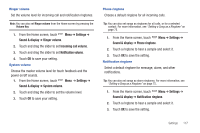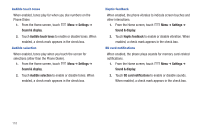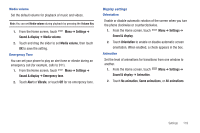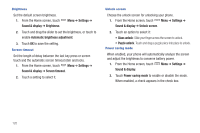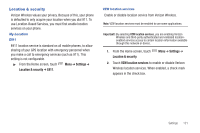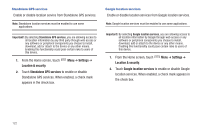Samsung SCH-I500 User Manual (user Manual) (ver.f5) (English) - Page 123
Settings, Sound & display, Ringer volume, Incoming call volume, Notification volume, System volume
 |
UPC - 635753488401
View all Samsung SCH-I500 manuals
Add to My Manuals
Save this manual to your list of manuals |
Page 123 highlights
Ringer volume Set the volume level for incoming call and notification ringtones. Note: You can also set Ringer volume from the Home screen by pressing the Volume Key. 1. From the Home screen, touch Menu ➔ Settings ➔ Sound & display ➔ Ringer volume. 2. Touch and drag the slider to set Incoming call volume. 3. Touch and drag the slider to set Notification volume. 4. Touch OK to save your setting. System volume Choose the master volume level for touch feedback and the power on/off sounds. 1. From the Home screen, touch Menu ➔ Settings ➔ Sound & display ➔ System volume. 2. Touch and drag the slider to set the volume level. 3. Touch OK to save your setting. Phone ringtone Choose a default ringtone for all incoming calls. Tip: You can also set songs as ringtones for all calls, or for a selected contact. For more information, see "Setting a Song as a Ringtone" on page 75. 1. From the Home screen, touch Menu ➔ Settings ➔ Sound & display ➔ Phone ringtone. 2. Touch a ringtone to hear a sample and select it. 3. Touch OK to save the setting. Notification ringtone Select a default ringtone for message, alarm, and other notifications. Tip: You can also set songs as alarm ringtones. For more information, see "Setting a Song as a Ringtone" on page 75. 1. From the Home screen, touch Menu ➔ Settings ➔ Sound & display ➔ Notification ringtone. 2. Touch a ringtone to hear a sample and select it. 3. Touch OK to save the setting. Settings 117