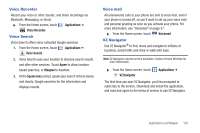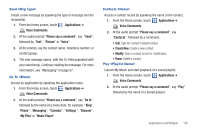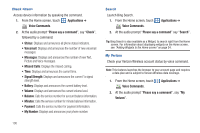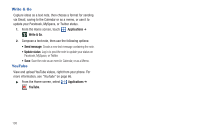Samsung SCH-I500 User Manual (user Manual) (ver.f5) (English) - Page 112
Applications, Voice Commands, Please say a command, Check, Missed Calls, Signal Strength, My Number
 |
UPC - 635753488401
View all Samsung SCH-I500 manuals
Add to My Manuals
Save this manual to your list of manuals |
Page 112 highlights
Check Access device information by speaking the command. 1. From the Home screen, touch Applications ➔ Voice Commands. 2. At the audio prompt "Please say a command", say "Check", followed by a command: • Status: Displays and announces all phone status indicators. • Voicemail: Displays and announces the number of new voicemail messages. • Messages: Displays and announces the number of new Text, Picture and Voice messages. • Missed Calls: Displays the missed call log. • Time: Displays and announces the current time. • Signal Strength: Displays and announces the current 1x signal strength level. • Battery: Displays and announces the current battery level. • Volume: Displays and announces the current volume level. • Balance: Calls the service number for account balance information. • Minutes: Calls the service number for minute balance information. • Payment: Calls the service number for payment information. • My Number: Displays and announces your phone number. Search Launch Bing Search. 1. From the Home screen, touch Voice Commands. Applications ➔ 2. At the audio prompt "Please say a command" say "Search". Tip: Bing Search is also available as a Widget, to search right from the Home screen. For information about displaying widgets on the Home screen, see "Adding Widgets to the Home screen" on page 24. My Verizon Check your Verizon Wireless account status by voice command. Note: This features launches the browser to your account page and requires a data plan and is subject to Verizon Wireless data coverage. 1. From the Home screen, touch Voice Commands. Applications ➔ 2. At the audio prompt "Please say a command", say "My Verizon". 106