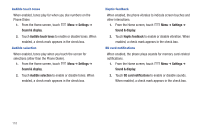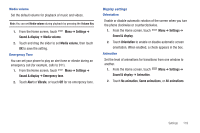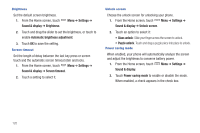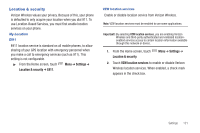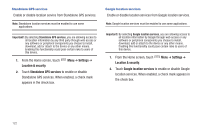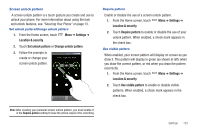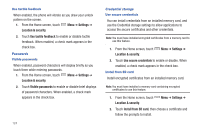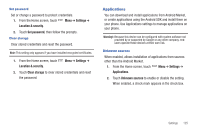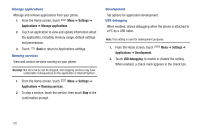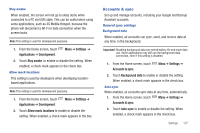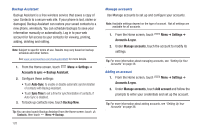Samsung SCH-I500 User Manual (user Manual) (ver.f5) (English) - Page 129
Settings, Location & security, Set unlock pattern, Require pattern, Use visible pattern
 |
UPC - 635753488401
View all Samsung SCH-I500 manuals
Add to My Manuals
Save this manual to your list of manuals |
Page 129 highlights
Screen unlock pattern A screen unlock pattern is a touch gesture you create and use to unlock your phone. For more information about using the lock and unlock features, see "Securing Your Phone" on page 13. Set unlock pattern/Change unlock pattern 1. From the Home screen, touch Location & security. Menu ➔ Settings ➔ 2. Touch Set unlock pattern or Change unlock pattern. 3. Follow the prompts to create or change your screen unlock pattern. Require pattern Enable or disable the use of a screen unlock pattern. 1. From the Home screen, touch Menu ➔ Settings ➔ Location & security. 2. Touch Require pattern to enable or disable the use of your unlock pattern. When enabled, a check mark appears in the check box. Use visible pattern When enabled, your screen pattern will display on screen as you draw it. The pattern will display in green (as shown at left) when you draw the correct pattern, or red when you draw the pattern incorrectly. 1. From the Home screen, touch Menu ➔ Settings ➔ Location & security. 2. Touch Use visible pattern to enable or disable visible patterns. When enabled, a check mark appears in the check box. Note: After creating your personal screen unlock pattern, you must enable it in the Require pattern setting to have the phone require it for unlocking. Settings 123