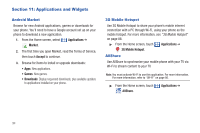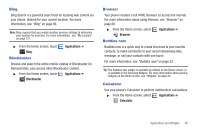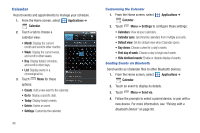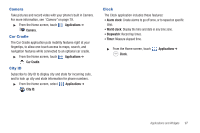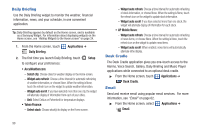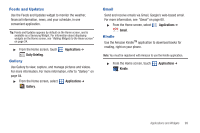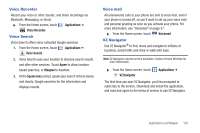Samsung SCH-I500 User Manual (user Manual) (ver.f5) (English) - Page 105
Feeds and Updates, Gallery, Gmail, Kindle
 |
UPC - 635753488401
View all Samsung SCH-I500 manuals
Add to My Manuals
Save this manual to your list of manuals |
Page 105 highlights
Feeds and Updates Use the Feeds and Updates widget to monitor the weather, financial information, news, and your schedule, in one convenient application. Tip: Feeds and Updates appears by default on the Home screen, and is available as a Samsung Widget. For information about displaying widgets on the Home screen, see "Adding Widgets to the Home screen" on page 24. ᮣ From the Home screen, touch Daily Briefing. Gallery Applications ➔ Use Gallery to view, capture, and manage pictures and videos. For more information, For more information, refer to "Gallery" on page 84. ᮣ From the Home screen, select Applications ➔ Gallery. Gmail Send and receive emails via Gmail, Google's web-based email. For more information, see "Gmail" on page 60. ᮣ From the Home screen, select Applications ➔ Gmail. Kindle Use the Amazon KindleTM application to download books for reading, right on your phone. Note: You must be registered with Amazon to use the Kindle application. ᮣ From the Home screen, touch Kindle. Applications ➔ Applications and Widgets 99