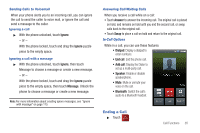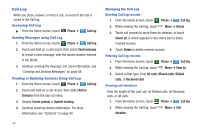Samsung SCH-I500 User Manual (user Manual) (ver.f5) (English) - Page 46
Notification settings, Server settings
 |
UPC - 635753488401
View all Samsung SCH-I500 manuals
Add to My Manuals
Save this manual to your list of manuals |
Page 46 highlights
Managing a Corporate Exchange account 1. From the Home screen, touch Accounts & sync. Menu ➔ Settings ➔ 2. Touch your Corporate account to display settings, then touch Account settings for these settings: • General settings - Account name: Enter a name to identify the account. - Your name: Enter your name, to be used in outgoing emails. - Email check frequency: Choose a frequency for the phone to check the server for new emails. - Amount to synchronize: Choose a time period to determine how many days' email will synchronize. - Default account: Touch to assign or un-assign this account as the default account for sending email from your phone. • Notification settings - Email notifications: Enable or disable display of a new email icon in the Annunciator line when new mail arrives. - Select ringtone: Assign a ringtone for new email notifications. - Vibrate: Enable or disable vibration with new email notifications. • Server settings - Incoming settings: Modify server settings. - Sync contacts: Enable to synchronize your Exchange contacts with your phone's Contacts. 40 - Sync Calendar: Enable to synchronize your Exchange calendar with your phone's calendar. 3. Under Data & synchronization, configure these settings: • Sync Contacts: When enabled, synchronizes your Exchange contacts with your phone's Contacts. • Sync Calendar: When enabled, synchronizes your Exchange contacts with your phone.