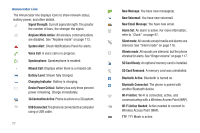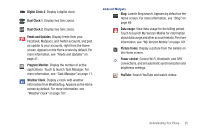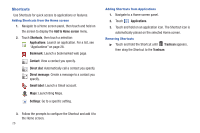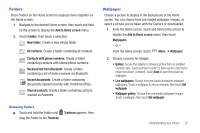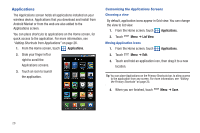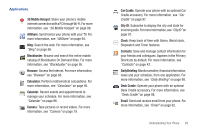Samsung SCH-I500 User Manual (user Manual) (ver.f5) (English) - Page 30
Widgets, Analog Clock 4 - digitizer
 |
UPC - 635753488401
View all Samsung SCH-I500 manuals
Add to My Manuals
Save this manual to your list of manuals |
Page 30 highlights
Widgets Widgets are self-contained applications that you can place on the Home screen to access favorite features. Adding Widgets to the Home screen 1. Navigate to the desired Home screen, then touch and hold on the screen to display the Add to Home screen menu. 2. Touch Samsung Widgets or Android Widgets, then touch a widget to add it to the Home screen. Removing Widgets ᮣ Touch and hold the Widget until Trashcan appears, then drag the Widget to the Trashcan. Samsung Widgets Analog Clock 1: Display an analog clock. Analog Clock 2: Display an analog clock. Analog Clock 3: Display an analog clock. Analog Clock 4: Display an analog clock. Buddies now: Quickly call or send a message to favorite contacts, from the Home screen. Appears on the Home screen by default. For more information, see "Buddies now" on page 52. Calendar Clock: Display an analog clock with the current date. Daily Briefing: Monitor the weather, financial information, news and your schedule from one convenient location on the Home screen. Appears on the Home screen by default. For more information, see "Daily Briefing" on page 98. Digital Clock 1: Display a digital clock. 24