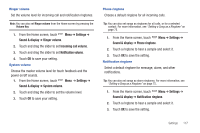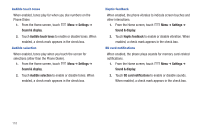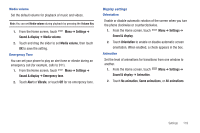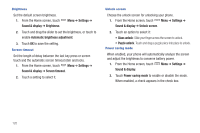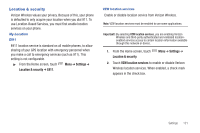Samsung SCH-I500 User Manual (user Manual) (ver.f5) (English) - Page 122
Sound & display, Set the length of DTMF Dual Tone Multiple Frequency tones
 |
UPC - 635753488401
View all Samsung SCH-I500 manuals
Add to My Manuals
Save this manual to your list of manuals |
Page 122 highlights
DTMF Tones Set the length of DTMF (Dual Tone Multiple Frequency) tones that your phone sends. DTMF tones are used as input by some automated call systems. 1. From the Home screen, touch Menu ➔ Settings ➔ Call settings ➔ DTMF tones. 2. Touch Normal or Long. TTY Mode When enabled, TTY Mode allows your phone to work with a TTY device attached to the Headset Jack. Before using your phone with a TTY device, you'll need to enable TTY Mode. 1. From the Home screen, touch Menu ➔ Settings ➔ Call settings ➔ TTY mode. 2. Touch TTY Off, TTY Full, TTY HCO, or TTY VCO. Voice privacy When enabled, Voice privacy encrypts your voice calls for enhanced privacy. 1. From the Home screen, touch Menu ➔ Settings ➔ Call settings. 2. Touch Voice privacy to enable or disable voice privacy. When enabled, a check mark appears in the check box. 116 Sound & display Sound settings Phone vibrate When enabled, your phone vibrates to alert you to incoming calls, as well as playing the call ringtone. 1. From the Home screen, touch Menu ➔ Settings ➔ Sound & display. 2. Touch Phone vibrate to enable or disable vibrate mode. When enabled, a check mark appears in the check box. Note: The Phone vibrate setting is independent of other call sounds settings. For example, if you have Silent mode enabled with Phone vibrate, your phone won't play a ringtone, but will vibrate for an incoming call. Silent mode Temporarily silence all the sounds your phone makes except for media playback and alarms. 1. From the Home screen, touch Menu ➔ Settings ➔ Sound & display. 2. Touch Silent mode to enable or disable silent mode. When enabled, a check mark appears in the check box.