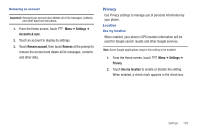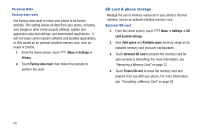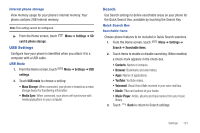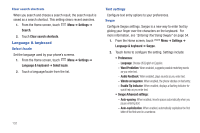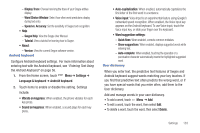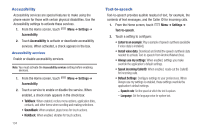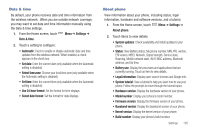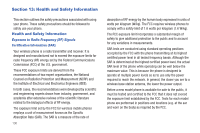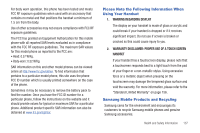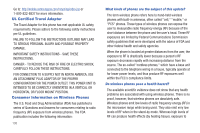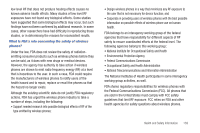Samsung SCH-I500 User Manual (user Manual) (ver.f5) (English) - Page 140
Accessibility, Text-to-speech
 |
UPC - 635753488401
View all Samsung SCH-I500 manuals
Add to My Manuals
Save this manual to your list of manuals |
Page 140 highlights
Accessibility Accessibility services are special features to make using the phone easier for those with certain physical disabilities. Use the Accessibility settings to activate these services. 1. From the Home screen, touch Menu ➔ Settings ➔ Accessibility. 2. Touch Accessibility to activate or deactivate accessibility services. When activated, a check appears in the box. Accessibility services Enable or disable accessibility services. Note: You must activate the Accessibility services setting before enabling services. 1. From the Home screen, touch Accessibility. Menu ➔ Settings ➔ 2. Touch a service to enable or disable the service. When enabled, a check mark appears in the check box: • TalkBack: When enabled, recites menu options, application titles, contacts, and other items when scrolling and making selections. • SoundBack: When enabled, plays tones for touch actions. • KickBack: When enabled, vibrates for touch actions. 134 Text-to-speech Text-to-speech provides audible readout of text, for example, the contents of text messages, and the Caller ID for incoming calls. 1. From the Home screen, touch Menu ➔ Settings ➔ Text-to-speech. 2. Touch a setting to configure: • Listen to an example: Play a sample of speech synthesis (available if voice data is installed). • Install voice data: Download and install the speech synthesis data needed to activate Text-to-speech from Android Market (free). • Always use my settings: When enabled, settings you make override the application's default settings. • Speak incoming CallerID: When enabled, reads out the CallerID for incoming calls. • Default Settings: Configure settings to your preferences. When Always use my settings is enabled, these settings override the application's default settings. - Speech rate: Set the speed at which the text is spoken. - Language: Set the language voice for spoken text.