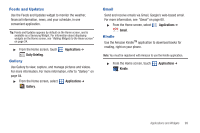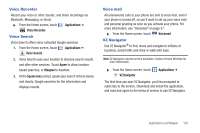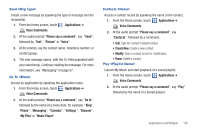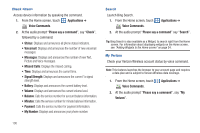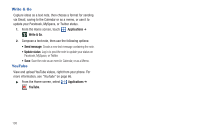Samsung SCH-I500 User Manual (user Manual) (ver.f5) (English) - Page 110
Voice Commands
 |
UPC - 635753488401
View all Samsung SCH-I500 manuals
Add to My Manuals
Save this manual to your list of manuals |
Page 110 highlights
Voice Commands Voice Commands is advanced speech recognition software that recognizes your spoken commands to dial phone numbers, create messages, and launch phone features such as Contacts, Calendar and My Music. To use Voice Commands, speak naturally into your phone, at a distance of 3-12 inches. There is no need to "train" Voice Commands, it is designed to recognize natural speech. ᮣ From the Home screen, touch Applications ➔ Voice Commands. Note: At each step, Voice Commands displays a list of available commands. If Voice Commands does not recognize your command, it will prompt you to confirm. Tip: Touch Menu ➔ Info at any time to display helpful tips for using Voice Commands. Help Display helpful information for using Voice Commands. 1. From the Home screen, touch Applications ➔ Voice Commands. 2. At the audio prompt "Please say a command", say "Help". 104 Call Place a call by speaking a contact name or telephone number. 1. From the Home screen, touch Applications ➔ Voice Commands. 2. At the audio prompt "Please say a command", say "Call", followed by: • "< A Contact Name>", to call the default telephone number for a contact. Or, say "Call", followed by the type of number label. • "" to dial phone number. • "Voicemail" to access voicemail. • "Last Number" to redial the last number. 3. Follow the prompts to confirm your selection and place the call. Redial Place a call to the last number you dialed. 1. From the Home screen, touch Applications ➔ Voice Commands. 2. At the audio prompt "Please say a command", say "Redial".