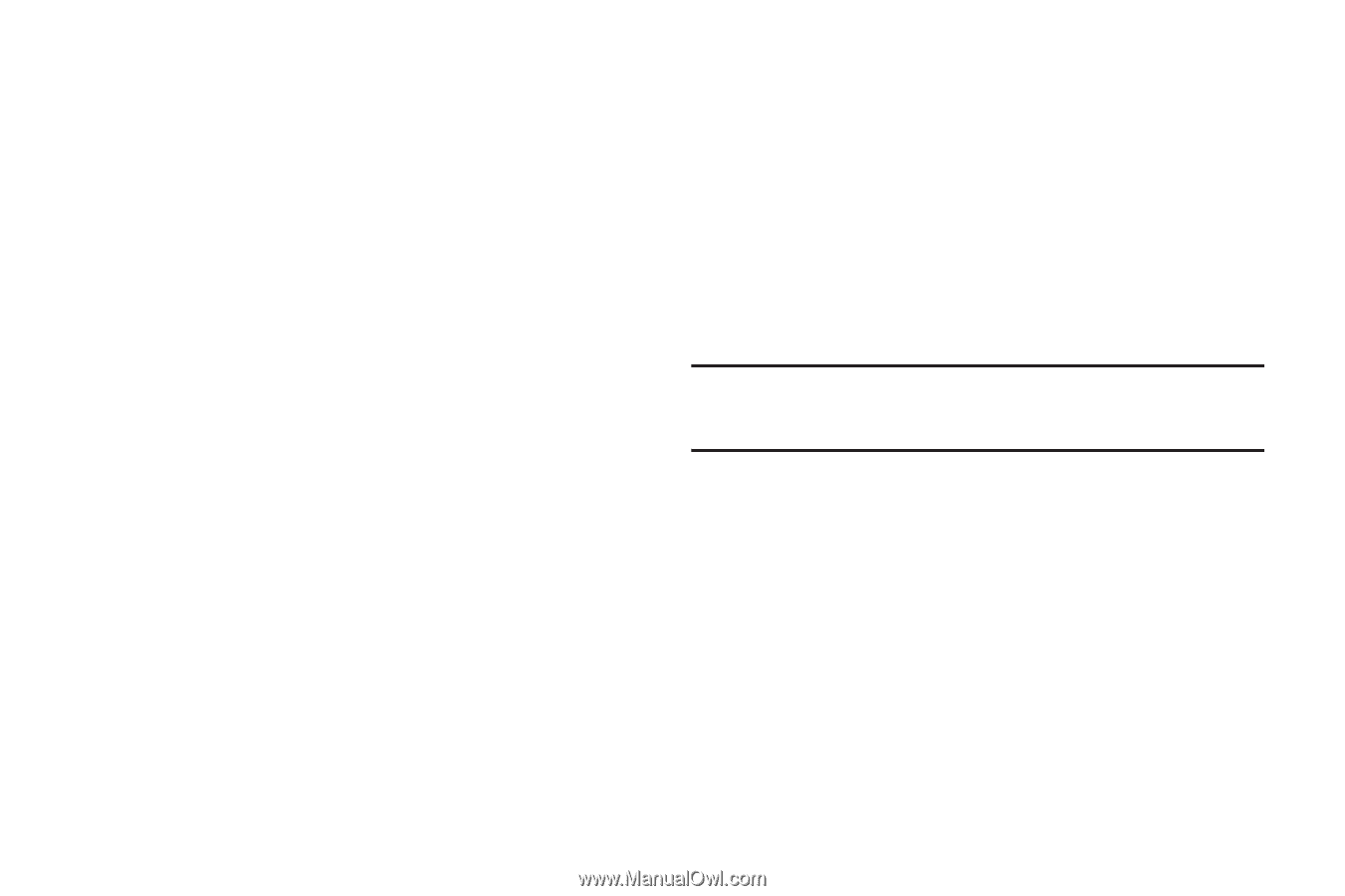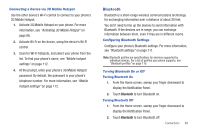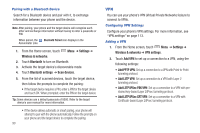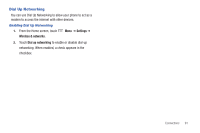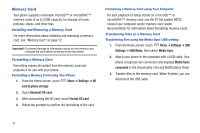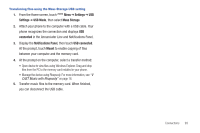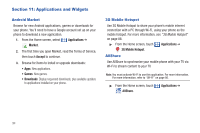Samsung SCH-I500 User Manual (user Manual) (ver.f5) (English) - Page 95
Bluetooth, Connecting a Device via 3G Mobile Hotspot, Configuring Bluetooth Settings
 |
UPC - 635753488401
View all Samsung SCH-I500 manuals
Add to My Manuals
Save this manual to your list of manuals |
Page 95 highlights
Connecting a Device via 3G Mobile Hotspot Use the other device's Wi-Fi control to connect to your phone's 3G Mobile Hotspot. 1. Activate 3G Mobile Hotspot on your phone. For more information, see "Activating 3G Mobile Hotspot" on page 88. 2. Activate Wi-Fi on the device, using the device's Wi-Fi control. 3. Scan for Wi-Fi hotspots, and select your phone from the list. To find your phone's name, see "Mobile hotspot settings" on page 112. 4. At the prompt, enter your phone's 3G Mobile Hotspot password. By default, the password is your phone's telephone number. For more information, see "Mobile hotspot settings" on page 112. Bluetooth Bluetooth is a short-range wireless communications technology for exchanging information over a distance of about 30 feet. You don't need to line up the devices to send information with Bluetooth. If the devices are in range, you can exchange information between them, even if they are in different rooms. Configuring Bluetooth Settings Configure your phone's Bluetooth settings. For more information, see "Bluetooth settings" on page 111. Note: Bluetooth profiles are specifications for services supported by individual devices. For a list of profiles your phone supports, see "Bluetooth profiles" on page 110. Turning Bluetooth On or Off Turning Bluetooth On 1. From the Home screen, sweep your finger downward to display the Notification Panel. 2. Touch Bluetooth to turn Bluetooth on. Turning Bluetooth Off 1. From the Home screen, sweep your finger downward to display the Notification Panel. 2. Touch Bluetooth to turn Bluetooth off. Connections 89