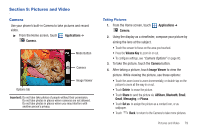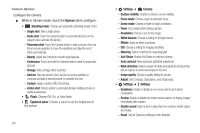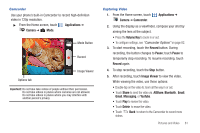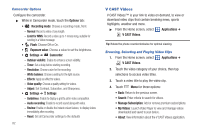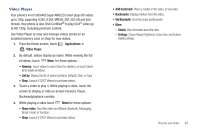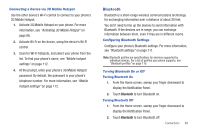Samsung SCH-I500 User Manual (user Manual) (ver.f5) (English) - Page 90
Gallery, Details, Set as, Rotate left, Rotate right
 |
UPC - 635753488401
View all Samsung SCH-I500 manuals
Add to My Manuals
Save this manual to your list of manuals |
Page 90 highlights
Gallery Your phone's 4-inch 800x400 Super AMOLED screen provides highresolution display of: • Pictures, including JPEG, PNG, GIF, A-GIF, WBMP and BMP formats. • HD videos up to 720p, including H.263, H.264, MPEG4, 3GP, 3G2 (v9), Xvid formats. DivX Certified® to play DivX® video up to HD 720p, including premium content Use Gallery to view, capture, and manage pictures and videos. Note: You must have an optional memory card installed in your phone to take pictures or capture video. For more information, see "Memory Card" on page 12. ᮣ From the Home screen, select Gallery. Applications ➔ Viewing Videos 1. From the Home screen, select Gallery. Applications ➔ 2. Touch a category, then touch a video to play it. 3. While viewing a video, touch Menu for these options: • Shop: Launch V CAST Videos to purchase videos. • Via Bluetooth: Send the video via Bluetooth. • Details: View information about the video. 84 Viewing Pictures 1. From the Home screen, select Gallery. Applications ➔ 2. Touch a category, then touch a picture to view it. 3. While viewing a picture, tap on the the screen or touch Menu for options: • Share: Share the selected picture via AllShare, Bluetooth, Messaging, Picasa, or Gmail. • Delete: Erase the picture. • More: - Details: Display information about the picture. - Set as: Assign the picture as a Contact icon, or as Wallpaper. - Crop: Drag the edges of the crop tool to select an area of the picture, then touch Save to save just the selected area, removing the rest of the picture. - Rotate left: Change the orientation of the picture. - Rotate right: Change the orientation of the picture.