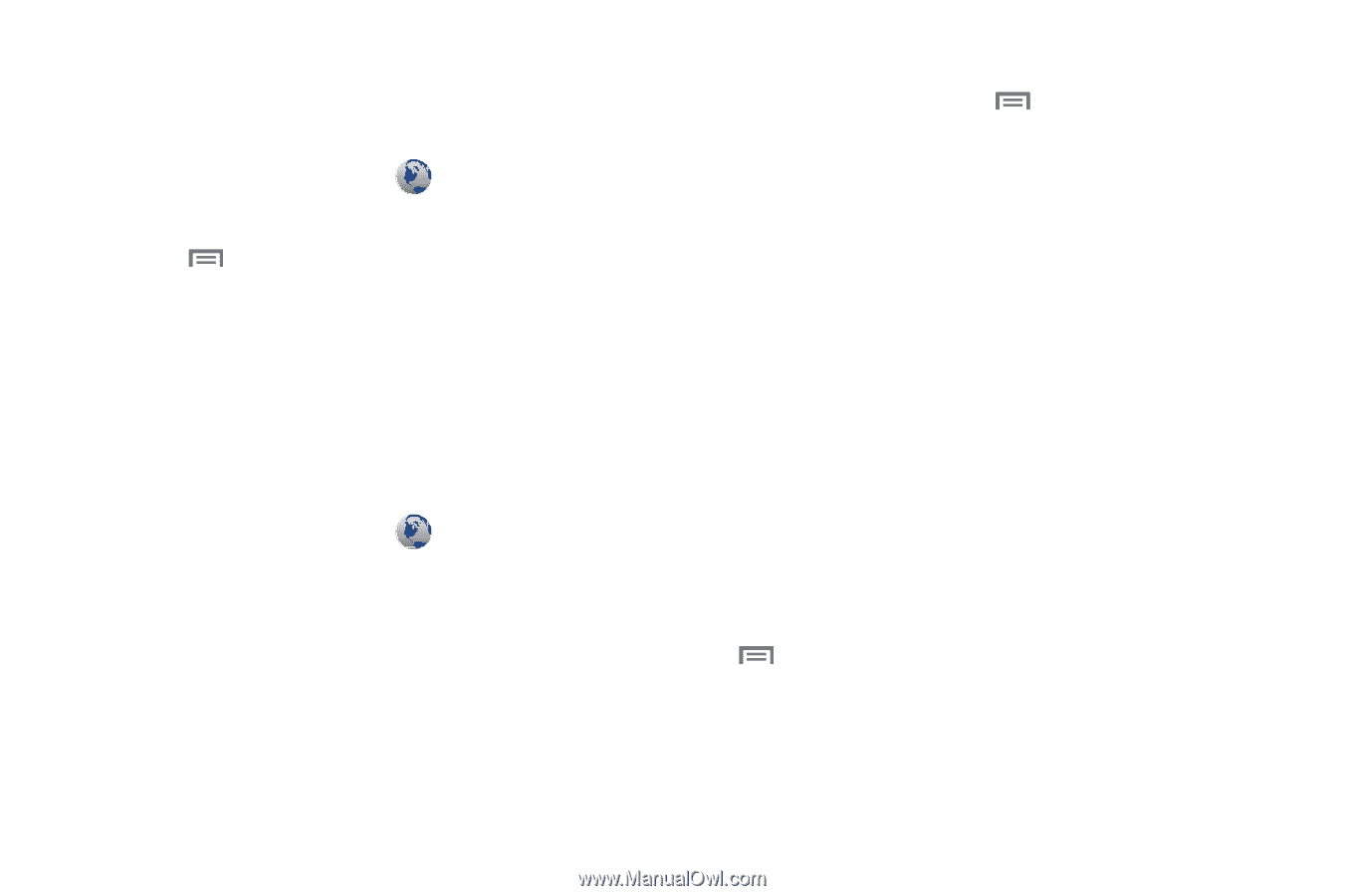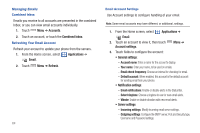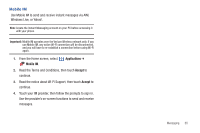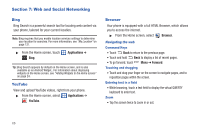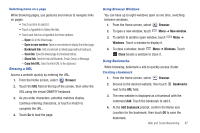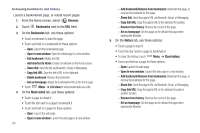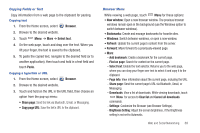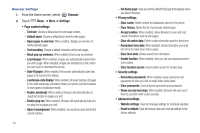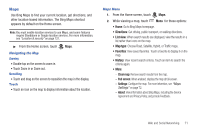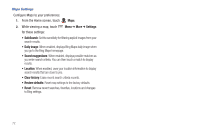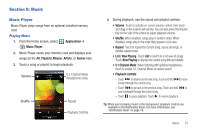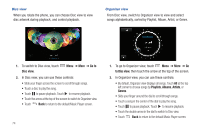Samsung SCH-I500 User Manual (user Manual) (ver.f5) (English) - Page 75
Browser, Select text, Paste, Share Copy URL, New window, Bookmarks, Windows, Refresh
 |
UPC - 635753488401
View all Samsung SCH-I500 manuals
Add to My Manuals
Save this manual to your list of manuals |
Page 75 highlights
Copying Fields or Text Copy information from a web page to the clipboard for pasting. Copying text 1. From the Home screen, select Browser. 2. Browse to the desired website. 3. Touch Menu ➔ More ➔ Select text. 4. On the web page, touch and drag over the text. When you lift your finger, the text is saved to the clipboard. 5. To paste the copied text, navigate to the desired field (or to another application), then touch and hold in a text field and touch Paste. Copying a hyperlink or URL 1. From the Home screen, select Browser. 2. Browse to the desired website. 3. Touch and hold on the URL in the URL field, then choose an option from the pop-up menu: • Share page: Send the link via Bluetooth, Gmail, or Messaging. • Copy page URL: Save the link's URL to the clipboard. Browser Menu While viewing a web page, touch Menu for these options: • New window: Open a new browser window. The previous browser windows remain open in the background (use the Windows option to switch between windows). • Bookmarks: Create and manage bookmarks for favorite sites. • Windows: Switch between windows, or open a new window. • Refresh: Update the current page's content from the server. • Forward: Move forward to a previously-viewed page. • More: - Add bookmark: Create a bookmark for the current page. - Find on page: Search for content on the current page. - Select text: Enable the text selector. Returns you to the web page, where you can drag your finger over text to select it and copy it to the clipboard. - Page info: View information about the current page, including the URL. - Share page: Send the current page's URL via Bluetooth, Gmail, or Messaging. - Downloads: View a list of downloads. While viewing downloads, touch Menu for access to Clear list and Cancel all downloads commands. - Settings: Customize the Browser (see Browser Settings). - Brightness Setting: Adjust the screen brightness, if the Brightness setting is not set to Automatic. Web and Social Networking 69