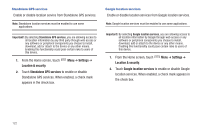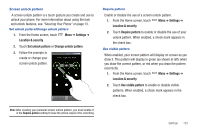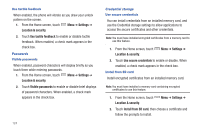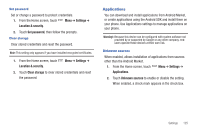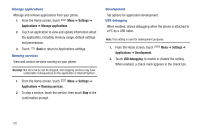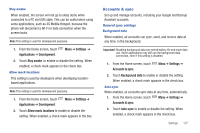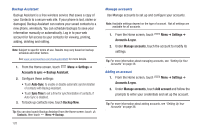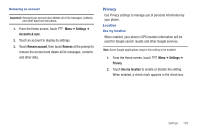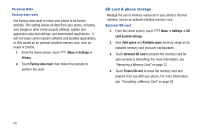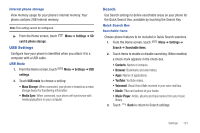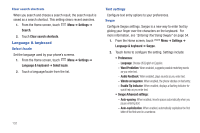Samsung SCH-I500 User Manual (user Manual) (ver.f5) (English) - Page 133
Accounts & sync - extended batteries
 |
UPC - 635753488401
View all Samsung SCH-I500 manuals
Add to My Manuals
Save this manual to your list of manuals |
Page 133 highlights
Stay awake When enabled, the screen will not go to sleep (lock) while connected to a PC via USB cable. This can be useful when using some applications, such as 3G Mobile Hotspot, because the phone will disconnect a Wi-Fi or data connection when the screen locks. Note: This setting is used for development purposes. 1. From the Home screen, touch Applications ➔ Development. Menu ➔ Settings ➔ 2. Touch Stay awake to enable or disable the setting. When enabled, a check mark appears in the check box. Allow mock locations This setting is used by developers when developing locationbased applications. Note: This setting is used for development purposes. 1. From the Home screen, touch Applications ➔ Development. Menu ➔ Settings ➔ 2. Touch Allow mock locations to enable or disable the setting. When enabled, a check mark appears in the box. Accounts & sync Set up and manage accounts, including your Google and Backup Assistant accounts. General sync settings Background data When enabled, all accounts can sync, send, and receive data at any time, in the background. Important!: Disabling background data can extend battery life and lower data use. Some applications may still use the background data connection, even if this setting is disabled. 1. From the Home screen, touch Accounts & sync. Menu ➔ Settings ➔ 2. Touch Background data to enable or disable the setting. When enabled, a check mark appears in the check box. Auto-sync When enabled, all accounts sync data at any time, automatically. 1. From the Home screen, touch Menu ➔ Settings ➔ Accounts & sync. 2. Touch Auto-sync to enable or disable the setting. When enabled, a check mark appears in the check box. Settings 127