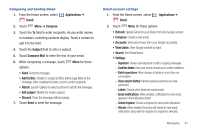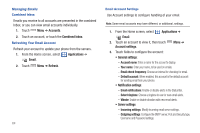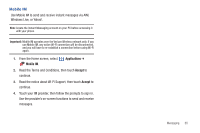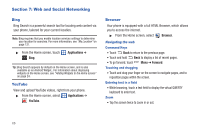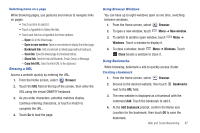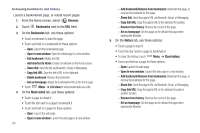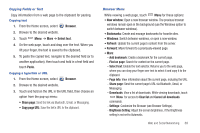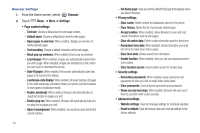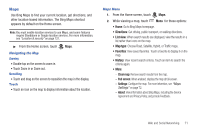Samsung SCH-I500 User Manual (user Manual) (ver.f5) (English) - Page 72
Web and Social Networking, Bing, YouTube, Browser, Applications, Forward
 |
UPC - 635753488401
View all Samsung SCH-I500 manuals
Add to My Manuals
Save this manual to your list of manuals |
Page 72 highlights
Section 7: Web and Social Networking Bing Bing Search is a powerful search tool for locating web content via your phone, tailored for your current location. Note: Bing requires that you enable location services settings to determine your location for searches. For more information, see "My Location" on page 121. ᮣ From the Home screen, touch Bing. Applications ➔ Tip: Bing Search appears by default on the Home screen, and is also available as an Android Widget.. For information about displaying widgets on the Home screen, see "Adding Widgets to the Home screen" on page 24. YouTube View and upload YouTube videos, right from your phone. ᮣ From the Home screen, select Applications ➔ YouTube. Browser Your phone is equipped with a full HTML Browser, which allows you to access the internet. ᮣ From the Home screen, select Browser. Navigating the web Command Keys • Touch Back to return to the previous page. • Touch and hold Back to display a list of recent pages. • To go forward, touch Menu ➔ Forward. Touching and dragging • Touch and drag your finger on the screen to navigate pages, and to reposition pages within the screen. Entering text in a field • While browsing, touch a text field to display the virtual QWERTY keyboard to enter text. Zoom • Tap the screen twice to zoom in or out. 66