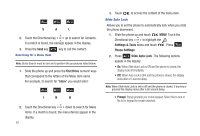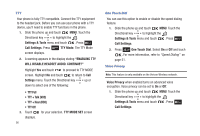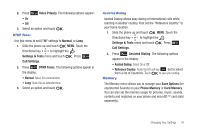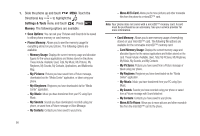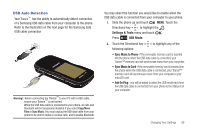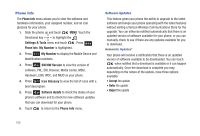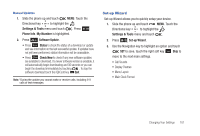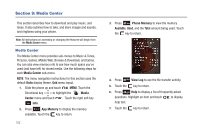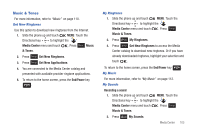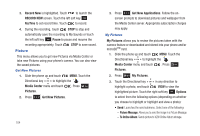Samsung SCH-U490 User Manual (user Manual) (ver.f6) (English) - Page 103
USB Auto Detection - connect to pc
 |
View all Samsung SCH-U490 manuals
Add to My Manuals
Save this manual to your list of manuals |
Page 103 highlights
USB Auto Detection Your Trance™ has the ability to automatically detect connection of a Samsung USB data cable from your computer to the phone. Refer to the illustration on the next page for the Samsung data USB cable connection . Warning!: Before connecting the Trance™ to your PC with a USB cable, ensure your Trance™ is not locked. While the USB data cable is connected to your phone, all calls and Bluetooth will be temporarily disabled if you select Copy/Move Files or Sync Music. You must unplug the USB data cable from your phone to be able to make or receive calls, and to enable Bluetooth. You may select the function you would like to enable when the USB data cable is connected from your computer to your phone. 1. Slide the phone up and touch MENU. Touch the Directional key to highlight the Settings & Tools menu and touch . Press USB Mode. 2. Touch the Directional key following options: to highlight any of the • Sync Music to Phone- if the removable memory card is inserted into the phone when the USB data cable is connected, your Trance™ memory card will synchronize music from your computer. • Sync Music to Card- if the removable memory card is inserted into the phone when the USB data cable is connected, your Trance™ memory card will synchronize music from your computer to your microSD card. • Ask On Plug - you will be asked to select the USB mode each time the USB data cable is connected from your phone to the USB port of your computer. Changing Your Settings 99