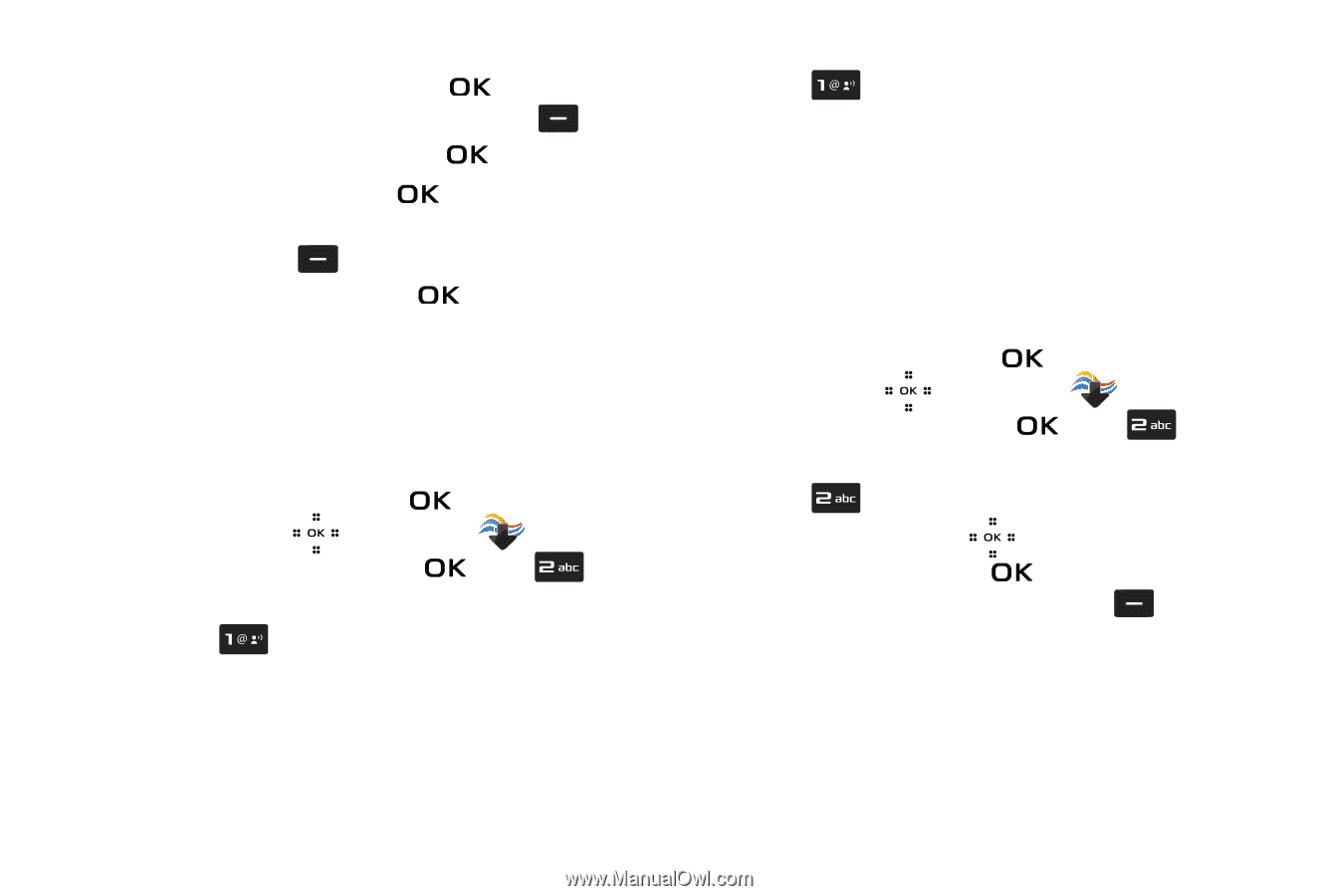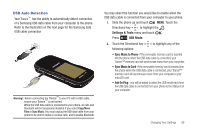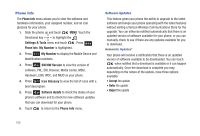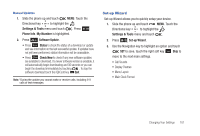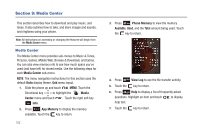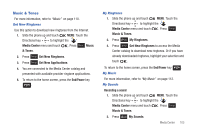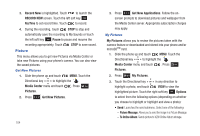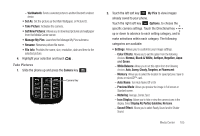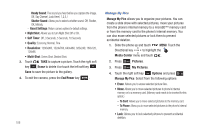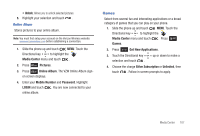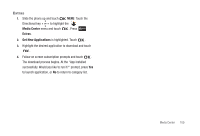Samsung SCH-U490 User Manual (user Manual) (ver.f6) (English) - Page 108
Picture, Picture Message, To Online Album
 |
View all Samsung SCH-U490 manuals
Add to My Manuals
Save this manual to your list of manuals |
Page 108 highlights
3. Record New is highlighted. Touch to launch the RECORD NEW screen. Touch the left soft key RecTime to set record time. Touch to record. 4. During the recording, touch STOP to stop and automatically save the recording to My Sounds or touch the left soft key Pause to pause and resume the recording appropriately. Touch STOP to save sound. Picture This menu allows you to get new Pictures via Media Center or take new Pictures using your phone's camera. You can also view the saved pictures. Get New Pictures 1. Slide the phone up and touch MENU. Touch the Directional key to highlight the Media Center menu and touch . Press Pictures. 2. Press Get New Pictures. 104 3. Press Get New Applications. Follow the on- screen prompts to download pictures and wallpaper from the Media Center server. Appropriate subscription charges may apply. My Pictures My Pictures allows you to review the pictures taken with the camera feature or downloaded and stored into your phone and/or microSDTM card. 1. Slide the phone up and touch MENU. Touch the Directional key to highlight the Media Center menu and touch . Press Pictures. 2. Press My Pictures. 3. Touch the Directional key in any direction to highlight a photo, and touch VIEW to view the highlighted picture. Touch the right soft key Options to select from the following options (depending on whether you choose to highlight or highlight and view a photo): • Send: Launches the send submenu. Select one of the following: - Picture Message: Allows you to send the image in a Picture Message. - To Online Album: Sends picture to VZW Online Album storage.