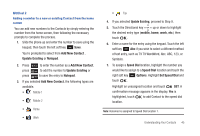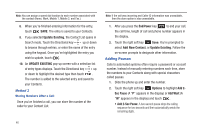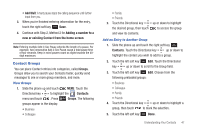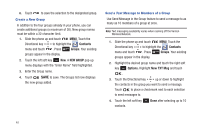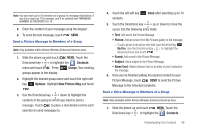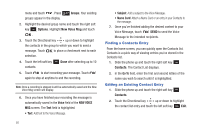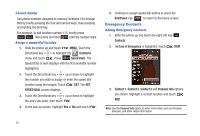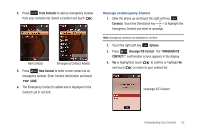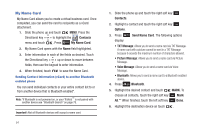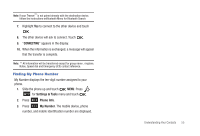Samsung SCH-U490 User Manual (user Manual) (ver.f6) (English) - Page 54
Finding a Contacts Entry, Editing an Existing Contact Entry
 |
View all Samsung SCH-U490 manuals
Add to My Manuals
Save this manual to your list of manuals |
Page 54 highlights
menu and touch . Press groups appear in the display. Groups. Your existing 2. Highlight the desired group name and touch the right soft key Options. Highlight New Voice Msg and touch . 3. Touch the Directional key up or down to highlight the contacts in the group to which you want to send a message. Touch to place a checkmark next to each selection. 4. Touch the left soft key contacts. Done after selecting up to 10 5. Touch to start recording your message. Touch again to stop at anytime to end the recording. Note: Once a recording is stopped is will be automatically saved and the New Voice Msg screen will display. 6. Once you have finished your recording the message is automatically saved in the Voice field of the NEW VOICE MSG screen. The Text field is highlighted. • Text: Add text to the Voice Message. 50 • Subject: Add a subject to the Voice Message. • Name Card: Attach a Name Card or an entry in your Contacts to the message. 7. Once you've finished adding the desired content to your Voice Message, touch SEND to send the Voice Message to the intended recipients. Finding a Contacts Entry From the home screen, you can quickly open the Contacts list. Contacts is a quick way of viewing entries you've stored in the Contacts list. 1. Slide the phone up and touch the right soft key Contacts. The Contact List displays. 2. In the Go To field, enter the first and second letters of the name you wish to search until it is highlighted. Editing an Existing Contact Entry 1. Slide the phone up and touch the right soft key Contacts. 2. Touch the Directional key up or down to highlight the contact list entry and touch the left soft key Edit.