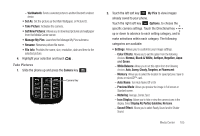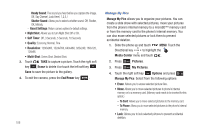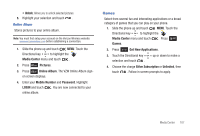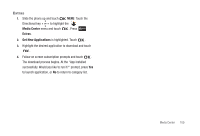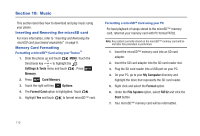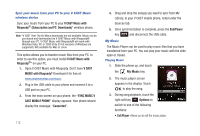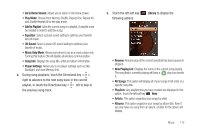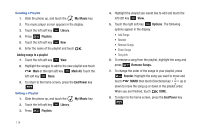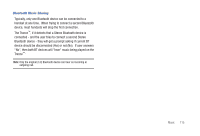Samsung SCH-U490 User Manual (user Manual) (ver.f6) (English) - Page 114
Music, Inserting and Removing the microSD card, Memory Card Formatting
 |
View all Samsung SCH-U490 manuals
Add to My Manuals
Save this manual to your list of manuals |
Page 114 highlights
Section 10: Music This section describes how to download and play music using your phone. Inserting and Removing the microSD card For more information, refer to "Inserting and Removing the microSD card (purchased separately)" on page 9. Memory Card Formatting Formatting a microSD™ Card using your Trance™ 1. Slide the phone up and touch MENU. Touch the Directional key to highlight the Settings & Tools menu and touch . Press Memory. 2. Press Card Memory. 3. Touch the right soft key Options. 4. The Format Card option is highlighted. Touch . 5. Highlight Yes and touch to format microSD™ card. Formatting a microSD™ Card using your PC For best playback of songs stored to the microSD™ memory card, reformat your memory card with PC format FAT32. Note: Any content currently stored on the microSD™ memory card will be lost after this procedure is performed. 1. Insert the microSD™ memory card into an SD card adapter. 2. Insert the SD card adapter into the SD card reader slot. 3. Plug the SD card reader into a USB port on your PC. 4. On your PC, go to your My Computer directory and highlight the drive that represents the SD card reader. 5. Right click and select the Format option. 6. Under the File System option, select FAT32 and click the Start button. 7. Your microSD™ memory card will be reformatted. 110