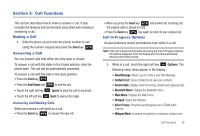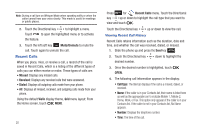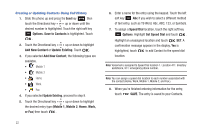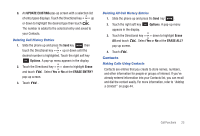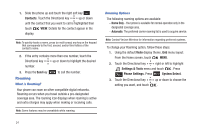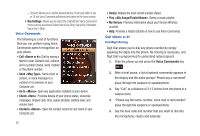Samsung SCH-U490 User Manual (user Manual) (ver.f6) (English) - Page 27
Contacts, Deleting Call History Entries, Making Calls Using Contacts
 |
View all Samsung SCH-U490 manuals
Add to My Manuals
Save this manual to your list of manuals |
Page 27 highlights
9. An UPDATE EXISTING pop-up screen with a selection list of entry types displays. Touch the Directional key up or down to highlight the desired type then touch . The number is added to the selected entry and saved to your Contacts. Deleting Call History Entries 1. Slide the phone up and press the Send key then touch the Directional key up or down until the desired number is highlighted. Touch the right soft key Options. A pop-up menu appears in the display. 2. Touch the Directional key down to highlight Erase and touch . Select Yes or No at the ERASE ENTRY? pop-up screen. 3. Touch . Deleting All Call History Entries 1. Slide the phone up and press the Send key . 2. Touch the right soft key appears in the display. Options. A pop-up menu 3. Touch the Directional key down to highlight Erase All and touch . Select Yes or No at the ERASE ALL? pop-up screen. 4. Touch . Contacts Making Calls Using Contacts Contacts are entries that you create to store names, numbers, and other information for people or groups of interest. If you've already entered information into your Contacts list, you can recall and dial the contact easily. For more information, refer to "Adding a Contact" on page 44. Call Functions 23