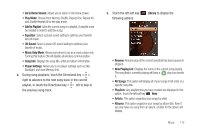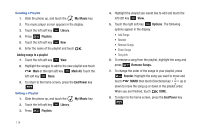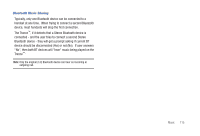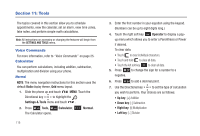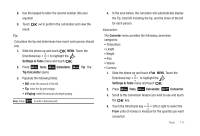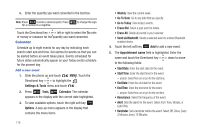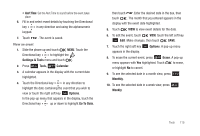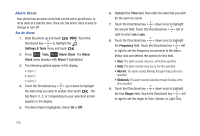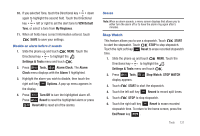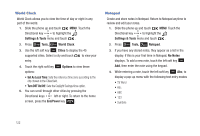Samsung SCH-U490 User Manual (user Manual) (ver.f6) (English) - Page 122
Calendar, Go To Date
 |
View all Samsung SCH-U490 manuals
Add to My Manuals
Save this manual to your list of manuals |
Page 122 highlights
5. Enter the quantity you want converted in the text box. Note: Press to enter a decimal point. Press for a number to a negative. to change the sign Touch the Directional key left or right to select the To units of money or measure for the quantity you want converted. Calendar Schedule up to eight events for any day by indicating each event's start and end time. Set alarms for events so that you can be alerted before an event takes place. Events scheduled for future dates automatically appear on your Today events schedule for the present day. Add a new event 1. Slide the phone up and touch MENU. Touch the Directional key to highlight the Settings & Tools menu and touch . 2. Press Tools, Calendar. The calendar appears in the display with the current date highlighted. 3. To view available options, touch the right soft key Options. A pop-up menu appears in the display that contains the menu items. 118 • Weekly: View the current week. • Go To Date: Go to any date that you specify. • Go to Today: View today's events. • Erase Old: Select a past event to delete. • Erase All: Delete all events in your calendar • Send via Bluetooth: Sends a selected event to another Bluetooth enabled device. 4. Touch the left soft key Add to add a new event. 5. The Appointment name field is highlighted. Enter the name and touch the Directional key down to move to the following fields: • Start Date: Enter the start date for the event. • Start Time: Enter the start time for the event. - am/pm: Select from am or pm for the start time. • End Date: Enter the end date for the event. • End Time: Enter the end time for the event. - am/pm: Select from am or pm for the end time. • Recurrence: Select the frequency of the event. • Alert: Sets the alarm for the event. Select from Tone, Vibrate, or Light Only. • Reminder: Set a reminder before the event. Select Off, Once, Every 2 Minutes, Every 15 Minutes.