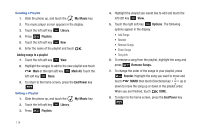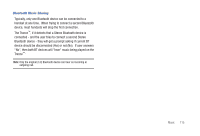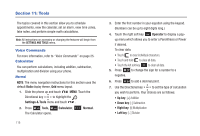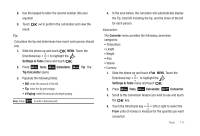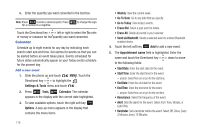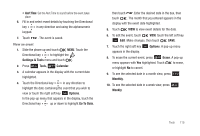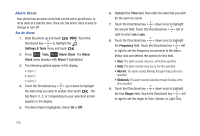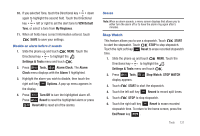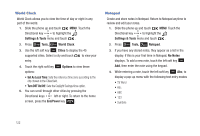Samsung SCH-U490 User Manual (user Manual) (ver.f6) (English) - Page 123
Alert Time, Settings & Tools, Tools, Calendar, Options, Go To Date, Erase, Monthly, Weekly
 |
View all Samsung SCH-U490 manuals
Add to My Manuals
Save this manual to your list of manuals |
Page 123 highlights
• Alert Time: Set the Alert Time to sound before the event takes place. 6. Fill in and select event details by touching the Directional key in any direction and using the alphanumeric keypad. 7. Touch . The event is saved. View an event 1. Slide the phone up and touch MENU. Touch the Directional key to highlight the Settings & Tools menu and touch . 2. Press Tools, Calendar. 3. A calendar appears in the display with the current date highlighted. 4. Touch the Directional key in any direction to highlight the date containing the event that you wish to view or touch the right soft key Options. In the pop-up menu that appears in the display, touch the Directional key up or down to highlight Go To Date, then touch .Enter the desired date in the box, then touch . The month that you entered appears in the display with the event date highlighted. 5. Touch VIEW to view event details for the date. 6. To edit the event, touch VIEW, touch the left soft key Edit. Make changes, then touch SAVE. 7. Touch the right soft key appears in the display. Options. A pop-up menu 8. To erase the current event, press Erase. A pop-up menu appears with Yes highlighted. Touch to erase, or highlight No to cancel. 9. To see the selected date in a month view, press Monthly. 10. To see the selected date in a week view, press Weekly. Tools 119