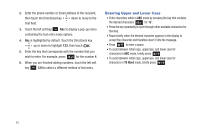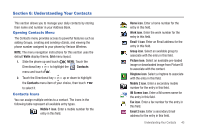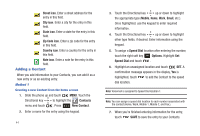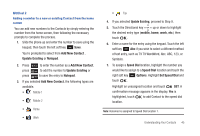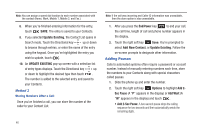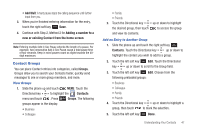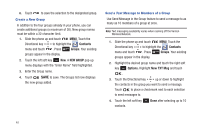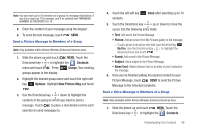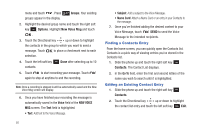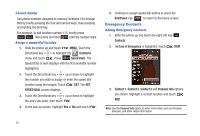Samsung SCH-U490 User Manual (user Manual) (ver.f6) (English) - Page 51
Contact Groups, Add Wait, Adding a number to a, new or existing Contact from the home screen, Groups
 |
View all Samsung SCH-U490 manuals
Add to My Manuals
Save this manual to your list of manuals |
Page 51 highlights
• Add Wait: A hard pause stops the calling sequence until further input from you. 3. When you're finished entering information for the entry, touch the right soft key Save. 4. Continue with Step 2, Method 2 for Adding a number to a new or existing Contact from the home screen. Note: Entering multiple Add 2-Sec Pause extends the length of a pause. For example, two consecutive Add 2-Sec Pause cause a total pause time of four seconds. Keep in mind pauses count as digits towards the 48digit maximum. Contact Groups You can place Contact entries into categories, called Groups. Groups allow you to search your Contacts faster, quickly send messages to one or more group members, and more. View Groups 1. Slide the phone up and touch MENU. Touch the Directional key to highlight the Contacts menu and touch . Press Groups. The following groups appear in the display. • Business • Colleague • Family • Friends 2. Touch the Directional key the desired group, then touch and view its contents. up or down to highlight to access the group Add an Entry to Another Group 1. Slide the phone up and touch the right soft key Contacts. Touch the Directional key up or down to highlight the contact you wish to add to a group. 2. Touch the left soft key Edit. Touch the Directional key up or down to scroll to the Group field. 3. Touch the left soft key Edit. Choose from the following preloaded groups: • Business • Colleague • Family • Friends 4. Touch the Directional key up or down to highlight a group, then touch to mark the selection. 5. Touch the left soft key Done. Understanding Your Contacts 47