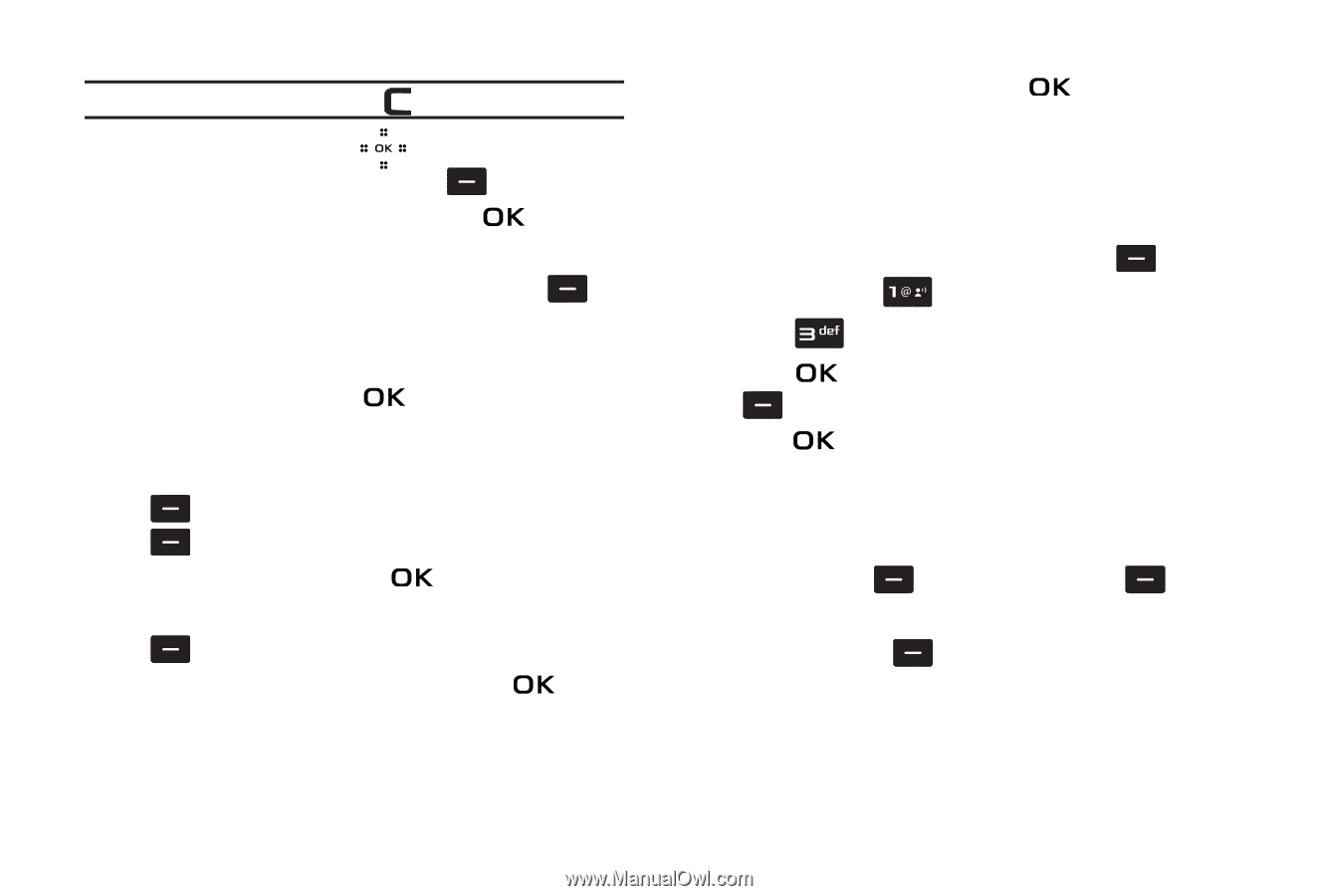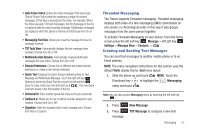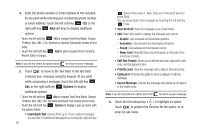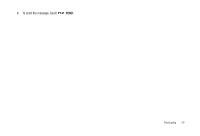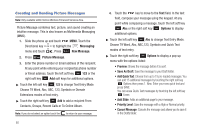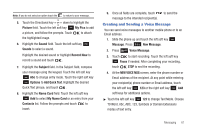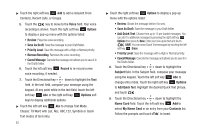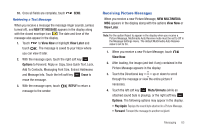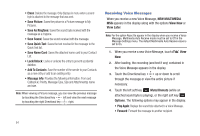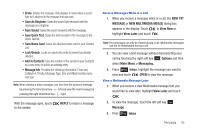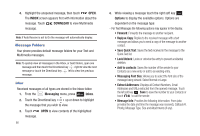Samsung SCH-U490 User Manual (user Manual) (ver.f6) (English) - Page 65
Creating and Sending a Voice Message
 |
View all Samsung SCH-U490 manuals
Add to My Manuals
Save this manual to your list of manuals |
Page 65 highlights
Note: If you do not select an option touch the to return to your message. 5. Touch the Directional key down to highlight the Picture field. Touch the left soft key My Pics to add a picture, and follow the prompts. Touch to attach the highlighted image. 6. Highlight the Sound field. Touch the left soft key Sounds to select a sound. Highlight the desired sound or highlight Record New to record a sound and touch . 7. Highlight the Subject field. In the Subject field, compose your message using the keypad. Touch the left soft key Abc to change entry mode. Touch the right soft key Options to Add Quick Text. Highlight the desired Quick Text phrase, and touch . 8. Highlight the Name Card field. Touch the left soft key Add to select My Name Card or an entry from your Contacts list. Follow the prompts and touch to insert. 9. Once all fields are complete, touch to send the message to the intended recipient(s). Creating and Sending a Voice Message You can send voice messages to another mobile phone or to an Email address. 1. Slide the phone up and touch the left soft key Message. Press New Message. 2. Press Voice Message. 3. Touch to start recording. Touch the left soft key Pause if needed. After completing your recording, touch STOP to end the recording. 4. At the NEW VOICE MSG screen, enter the phone number or Email address of the recipient. At any point while entering your recipient(s) phone number or Email address, touch the left soft key 123 or the right soft key Add soft keys for additional options. ᮣ Touch the left soft key 123 to change Text Mode. Choose T9 Word, Abc, ABC, 123, Symbols or Domain Extensions modes of text entry. Messaging 61