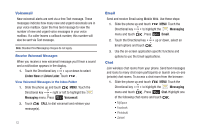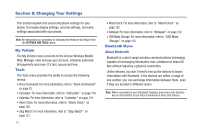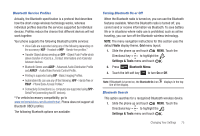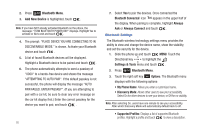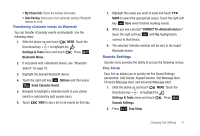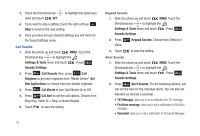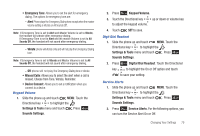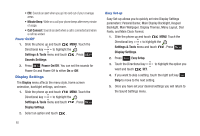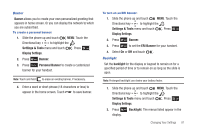Samsung SCH-U490 User Manual (user Manual) (ver.f6) (English) - Page 80
Bluetooth Menu, Add New Device, Bluetooth Connected, Always, Always Connect, Settings & Tools
 |
View all Samsung SCH-U490 manuals
Add to My Manuals
Save this manual to your list of manuals |
Page 80 highlights
2. Press Bluetooth Menu. 3. Add New Device is highlighted, touch . Note: If you have NOT already activated Bluetooth on the phone, the message: "TURN BLUETOOTH POWER ON?" displays. Highlight Yes to activate or No to exit and touch . 4. The prompt: "PLACE DEVICE YOU ARE CONNECTING TO IN DISCOVERABLE MODE." is shown. Activate your Bluetooth device and touch . 5. A list of found Bluetooth devices will be displayed. Highlight a Bluetooth device to be paired and touch . 6. The phone automatically attempts to send a passkey of "0000" to a hands-free device and shows the message "ATTEMPTING TO AUTO PAIR". If the default passkey is not successful, the phone will display the message "AUTO PAIR FAILED. ENTER PASSKEY". (If you are attempting to pair with a car kit, be sure to clear any error message on the car kit display first.) Enter the correct passkey for the device you want to pair, and touch . 76 7. Select Yes to pair the devices. Once connected the Bluetooth Connected icon appears in the upper half of the display. When pairing is complete, highlight Always Ask or Always Connect and touch . Bluetooth Settings The Bluetooth wireless technology settings menu provides the ability to view and change the device name, show the visibility, and set the security for the device. 1. Slide the phone up and touch MENU. Touch the Directional key to highlight the Settings & Tools menu and touch . 2. Press Bluetooth Menu. 3. Touch the right soft key Options. The Bluetooth menu displays with the following options: • My Phone Name: Allows you enter a customized name. • Discovery Mode: Allows other users to see your accessibility. Select On for other devices to see your device, or Off for no visibility. Note: After selecting On, users have one minute to see your accessibility. After which Discovery Mode will automatically default back to off. • Supported Profiles: Displays a list of supported Bluetooth profiles. Highlight a profile and touch to view a description.