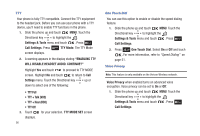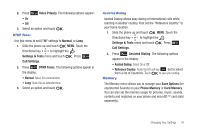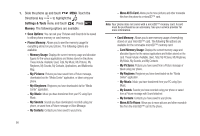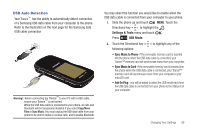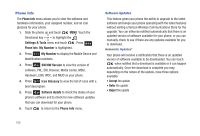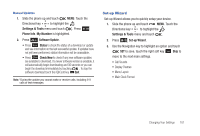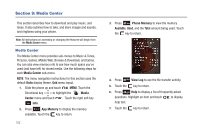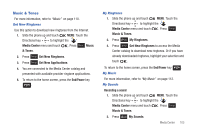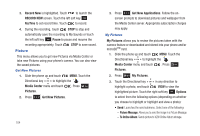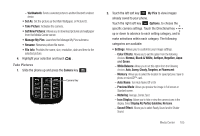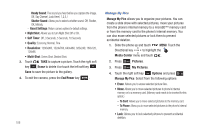Samsung SCH-U490 User Manual (user Manual) (ver.f6) (English) - Page 105
Set-up Wizard
 |
View all Samsung SCH-U490 manuals
Add to My Manuals
Save this manual to your list of manuals |
Page 105 highlights
Manual Updates 1. Slide the phone up and touch MENU. Touch the Directional key to highlight the Settings & Tools menu and touch . Press Phone Info. My Number is highlighted. 2. Press Software Update. • Press Status to check the status of a download or update and see information on the last successful update. If updates have not yet been performed, status information will be unavailable. • Press Check New to check if any new software updates are available to download. If a newer software version is available, it will automatically begin downloading and 30 seconds or you can begin the download immediately by touching . To stop the software download touch the right soft key Quit. Note: *During the update you cannot make or receive calls, including 911 calls or text messages. Set-up Wizard Set-up Wizard allows you to quickly setup your device. 1. Slide the phone up and touch MENU. Touch the Directional key to highlight the Settings & Tools menu and touch . 2. Press Set-up Wizard. 3. Use the Navigation key to highlight an option and touch SET to save, touch the right soft key Skip to move to the next main settings. • Call Sounds • Display Themes • Menu Layout • Main Clock Format Changing Your Settings 101