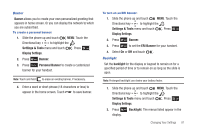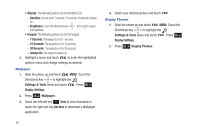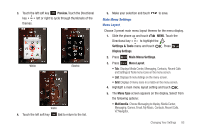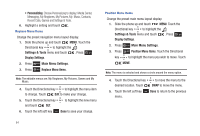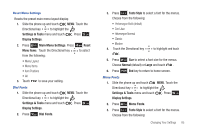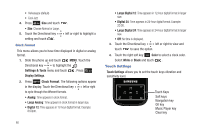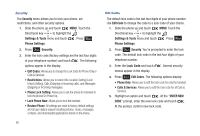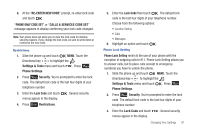Samsung SCH-U490 User Manual (user Manual) (ver.f6) (English) - Page 90
Touch Settings, Large Analog
 |
View all Samsung SCH-U490 manuals
Add to My Manuals
Save this manual to your list of manuals |
Page 90 highlights
• Helvesegoe (default) • Cool Jazz 4. Press Size and touch • Size: Choose Normal or Large. 5. Touch the Directional key setting and touch . . left or right to highlight a Clock Format This menu allows you to have time displayed in digital or analog format. 1. Slide the phone up and touch MENU. Touch the Directional key to highlight the Settings & Tools menu and touch . Press Display Settings. 2. Press Clock Format. The following options appear in the display. Touch the Directional key left or right to cycle through the different formats. • Analog: Time appears in clock format. • Large Analog: Time appears in clock format in larger size. • Digital 12: Time appears in 12-hour digital format. Example: 8:00pm. 86 • Large Digital 12: Time appears in 12-hour digital format in larger size. • Digital 24: Time appears in 24-hour digital format. Example: 20:00. • Large Digital 24: Time appears in 24-hour digital format in larger size. • Off: No time is displayed. 3. Touch the Directional key left or right to view and touch to save the option. 4. Touch the right soft key Color to select a clock color. Select White or Black and touch . Touch Settings Touch Settings allows you to set the touch keys vibration and sensitivity level. Touch Keys Soft keys Navigation key OK key Music Player key Clear key