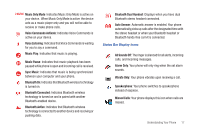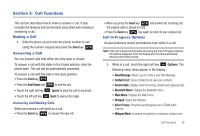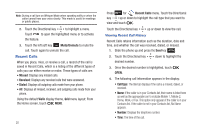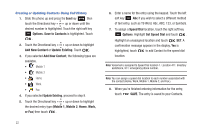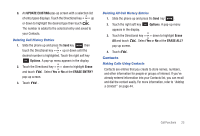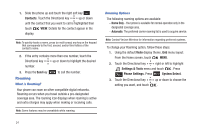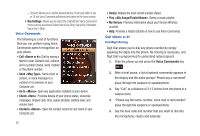Samsung SCH-U490 User Manual (user Manual) (ver.f6) (English) - Page 26
Options, Save to Contacts, Add New Contact, Update Existing, Mobile 1, or Fax, Speed Dial
 |
View all Samsung SCH-U490 manuals
Add to My Manuals
Save this manual to your list of manuals |
Page 26 highlights
Creating or Updating Contacts Using Call History 1. Slide the phone up and press the Send key then touch the Directional key up or down until the desired number is highlighted. Touch the right soft key Options. Save to Contacts is highlighted. Touch . 2. Touch the Directional key up or down to highlight Add New Contact or Update Existing. Touch . 3. If you selected Add New Contact, the following types are available. • Mobile 1 • Mobile 2 • Home • Work • Fax 4. If you selected Update Existing, proceed to step 9. 5. Touch the Directional key up or down to highlight the desired entry type (Mobile 1, Mobile 2, Home, Work, or Fax) then touch . 22 6. Enter a name for the entry using the keypad. Touch the left soft key Abc if you wish to select a different method of text entry, such as T9 Word, Abc, ABC, 123, or Symbols. 7. To assign a Speed Dial location, touch the right soft key Options. Highlight Set Speed Dial and touch . Highlight an unassigned location and touch SET. A confirmation message appears in the display, Yes is highlighted, touch to add Contact to the speed dial location. Note: Voicemail is assigned to Speed Dial location 1. Location 411: directory assistance, 911: emergency phone number. Note: You can assign a speed dial location to each number associated with the contact (Home, Work, Mobile 1, Mobile 2, and Fax.). 8. When you're finished entering information for the entry, touch SAVE. The entry is saved to your Contacts.