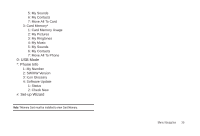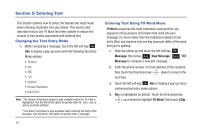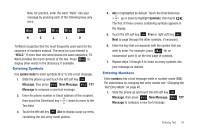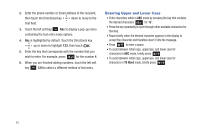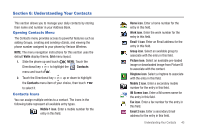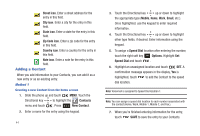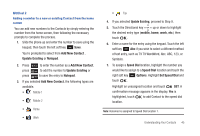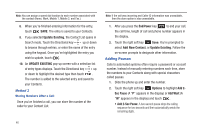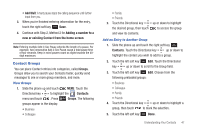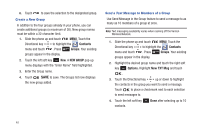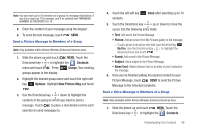Samsung SCH-U490 User Manual (user Manual) (ver.f6) (English) - Page 48
Adding a Contact
 |
View all Samsung SCH-U490 manuals
Add to My Manuals
Save this manual to your list of manuals |
Page 48 highlights
Street icon. Enter a street address for the entry in this field. City icon. Enter a city for the entry in this field. State icon. Enter a state for the entry in this field. Zip Code icon. Enter a zip code for the entry in this field. Country icon. Enter a country for the entry in this field. Note icon. Enter a note for the entry in this field. Adding a Contact When you add information to your Contacts, you can add it as a new entry or as an existing entry. Method 1 Creating a new Contact from the home screen 1. Slide the phone up and touch MENU. Touch the Directional key to highlight the Contacts menu and touch . Press New Contact. 2. Enter a name for the entry using the keypad. 44 3. Touch the Directional key up or down to highlight the appropriate type (Mobile, Home, Work, Email, etc.). Once highlighted, use the keypad to enter required information. 4. Touch the Directional key up or down to highlight other type fields, if desired. Enter information using the keypad. 5. To assign a Speed Dial location after entering the number, touch the right soft key Options. Highlight Set Speed Dial and touch . 6. Highlight an unassigned location and touch SET. A confirmation message appears in the display, Yes is highlighted, touch to add the Contact to the speed dial location. Note: Voicemail is assigned to Speed Dial location 1. Note: You can assign a speed dial location to each number associated with the contact (Home, Work, Mobile 1, Mobile 2, and Fax.). 7. When you're finished entering information for the entry, touch SAVE to save the entry to your Contacts.