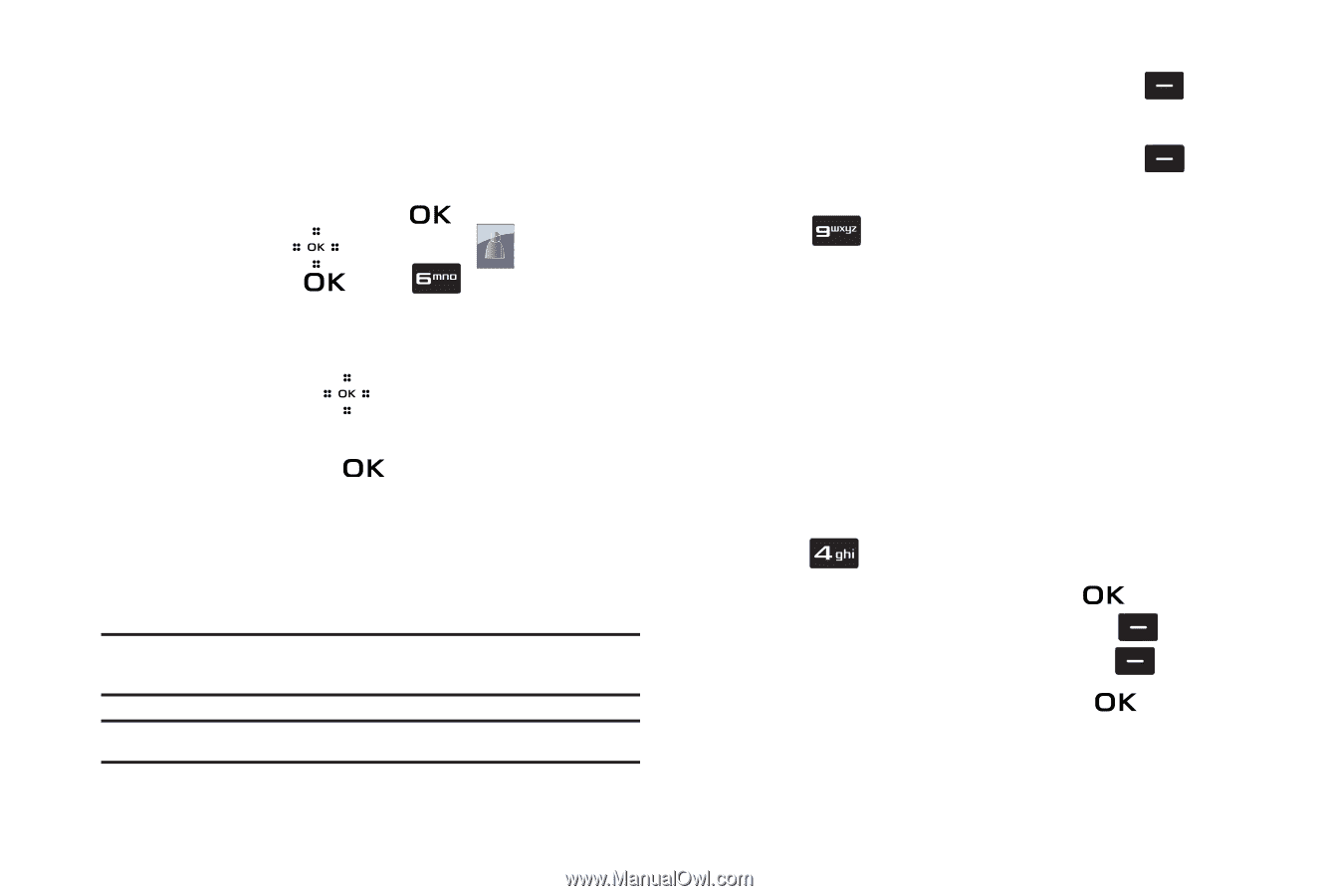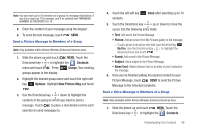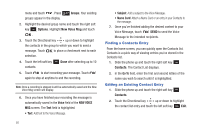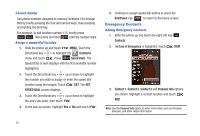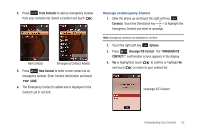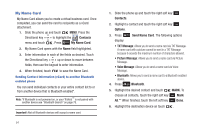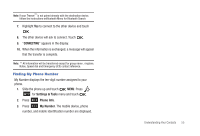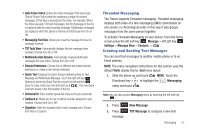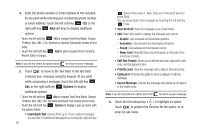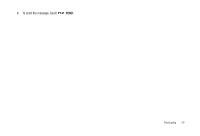Samsung SCH-U490 User Manual (user Manual) (ver.f6) (English) - Page 58
My Name Card
 |
View all Samsung SCH-U490 manuals
Add to My Manuals
Save this manual to your list of manuals |
Page 58 highlights
My Name Card My Name Card allows you to create a virtual business card. Once completed, you can send the card to recipients as a vCard attachment. 1. Slide the phone up and touch MENU. Press the Directional key to highlight the Contacts menu and touch . Press My Name Card. 2. My Name Card opens with the Name field highlighted. 3. Enter information in each of the fields as desired. Touch the Directional key up or down to move between fields, then use the keypad to enter information. 4. When finished, touch to save the Name Card. Sending Contact Information (vCard) to another Bluetooth enabled phone You can send individual contacts or your entire contact list to or from another device that is Bluetooth enabled*. Note: *If Bluetooth is not powered on, or your Trance™ is not paired with another device see "Bluetooth Search" on page 75. Important!: Not all Bluetooth devices will accept a name card. 54 1. Slide the phone up and touch the right soft key Contacts. 2. Highlight a contact and touch the right soft key Options. 3. Press display: Send Name Card. The following options • TXT Message: Allows you to send a name card via TXT Message. A name card with a picture cannot be sent in a TXT Message because it exceeds the maximum number of characters allowed. • Picture Message: Allows you to send a name card via Picture Message. • Voice Message: Allows you to send a name card via Voice Message. • Bluetooth: Allows you to send a name card to a Bluetooth enabled device. 4. Press Bluetooth. 5. Highlight the desired contact and touch MARK. To choose all contacts, touch the right soft key Mark All.** When finished, touch the left soft key Done. 6. Highlight the destination device an touch .