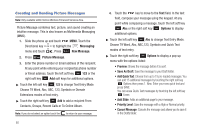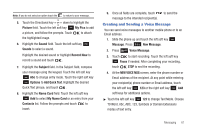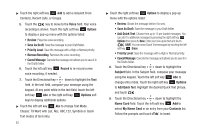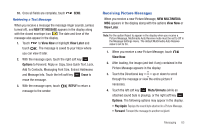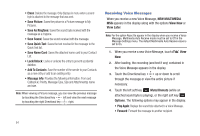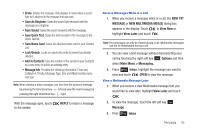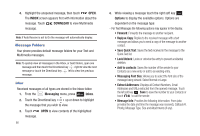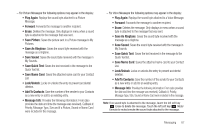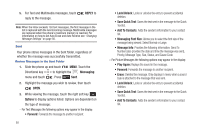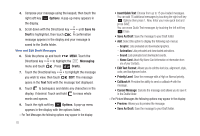Samsung SCH-U490 User Manual (user Manual) (ver.f6) (English) - Page 69
Main Menu > Messaging., NEW MULTIMEDIA MSGS
 |
View all Samsung SCH-U490 manuals
Add to My Manuals
Save this manual to your list of manuals |
Page 69 highlights
• Erase: Deletes the message. Only displays in menu when a sound byte isn't attached to the message that was sent. • Save As Ringtone: Saves the sound byte received with the message as a ringtone. • Save Sound: Saves the sound received with the message. • Save Quick Text: Saves the text received in the message to the Quick Text list. • Save Name Card: Saves the attached name card to your Contact List. • Lock/Unlock: Locks or unlocks the entry to prevent accidental deletion. • Add To Contacts: Save the number of the sender to your Contacts as a new entry or add to an existing entry. • Message Info: Provides the following information: From and Callback #, Priority, Message Type, Size and Attachment(s) name and size. Note: When viewing a Voice message, you can view the previous message by pressing the Directional key left and view the next message by pressing the right Directional key right. With the message open, touch to the sender. REPLY to return a message Receive Messages While in a Call 1. When you receive a message while in a call, the NEW TXT MESSAGE or NEW MULTIMEDIA MSG(S) dialog box appears in the display. Touch to View Now or highlight View Later and touch . Note: Text messages can only be viewed during a call. Multimedia messages can not be downloaded during a call. 2. You can view a text message without disconnecting your call by touching the right soft key Options and then select Main Menu > Messaging. 3. Press Inbox, highlight the message you want to view and touch OPEN to view the message. View a Multimedia Message Later 1. When you receive a new Multimedia message that you would like to view later, highlight View Later and touch . 2. To view the message, touch the left soft key Message 3. Press Inbox. Messaging 65