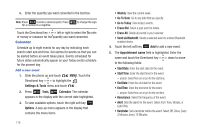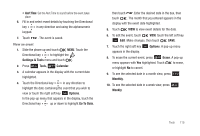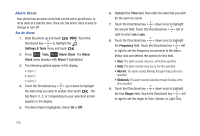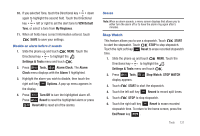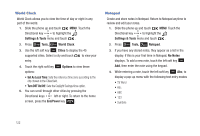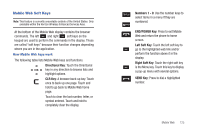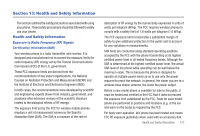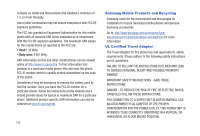Samsung SCH-U490 User Manual (user Manual) (ver.f6) (English) - Page 127
USB Mass Storage
 |
View all Samsung SCH-U490 manuals
Add to My Manuals
Save this manual to your list of manuals |
Page 127 highlights
Tip: Press and hold Abc, and 123). to cycle through text entry mode types (T9 Word, Press to cycle between lower case, all caps, and initial caps. 5. Select a text entry mode and touch exit the pop-up menu. or touch to 6. When you're finished entering details for the note, touch . The note is saved. Review, Edit, and Erase Notes 1. Slide the phone up and touch MENU. Touch the Directional key to highlight the Settings & Tools menu and touch . 2. Press Tools, Notepad. The Notepad menu opens. If you have any stored notes, they appear as a list in the display. 3. With a note highlighted, touch the right soft key Options. A pop-up menu with the options listed in the following table appears in the display: • Edit: Edit the note currently highlighted or appearing in the display. • Erase: Erase the note currently highlighted or appearing in the display. • Erase Notes: Allows you to erase selected notes. Touch Mark to mark a specific note to be erased or touch the right soft key to Mark All. Touch the left soft key Done to erase the notes. • Lock/Unlock: Locks or unlocks the entry to prevent accidental deletion. 4. Highlight an option or touch to exit the menu. 5. Touch to perform the highlighted option's function. USB Mass Storage 1. Insert your storage card into the microSD slot. 2. Plug in the USB cable to your phone and connect it to a USB port on your PC. 3. Slide the phone up and touch MENU. Touch the Directional key to highlight the Settings & Tools menu and touch . 4. Press Tools, USB Mass Storage. Note: When using USB Mass Storage you will not be able to receive or make calls. Unplug the USB cable to re-enable. Tools 123