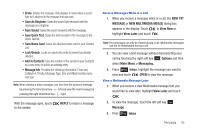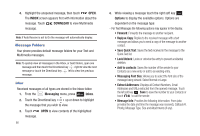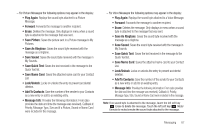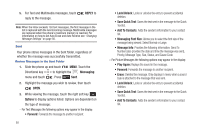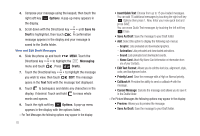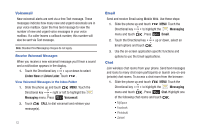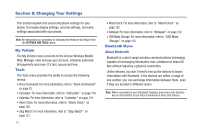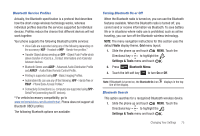Samsung SCH-U490 User Manual (user Manual) (ver.f6) (English) - Page 74
Options, Save As, Draft, Messaging, Insert Quick Text, Save As Draft, Edit Text Format, Priority Level
 |
View all Samsung SCH-U490 manuals
Add to My Manuals
Save this manual to your list of manuals |
Page 74 highlights
4. Compose your message using the keypad, then touch the right soft key Options. A pop-up menu appears in the display. 5. Scroll down with the Directional key until Save As Draft is highlighted, then touch . A confirmation message appears in the display and your message is saved to the Drafts folder. View and Edit Draft Messages 6. Slide the phone up and touch MENU. Touch the Directional key to highlight the Messaging menu and touch . Press Drafts. 7. Touch the Directional key to highlight the message you wish to view, then touch EDIT. The message opens in the Text field with the message text displayed. 8. Touch to backspace and delete any characters in the display, if desired. Touch and hold to erase whole words and spaces. 9. Touch the right soft key Options. A pop-up menu appears in the display with the options listed. - For Text Messages the following options may appear in the display: 70 • Insert Quick Text: Choose from up to 15 pre-loaded messages. You can add 15 additional messages by touching the right soft key Options then press 1. New. Enter your new quick text and press SAVE. You can erase Quick Text messages by touching the left soft key Erase. • Save As Draft: Save the message to your Draft folder. • Add: Select this option to display the following sub-menus: - Graphic: Lists preloaded and downloaded graphics. - Animation: Lists preloaded and downloaded animations. - Sound: Lists preloaded and downloaded sounds. - Name Card: Attach My Name Card information or information from one of your Contacts. • Edit Text Format: Allows you to edit the text size, alignment, style, color, and background color. • Priority Level: Save the message with a High or Normal priority. • Callback #: Provides the ability to send a callback # with the message. • Cancel Message: Cancels the message and allows you to save it in the Drafts folder. - For Picture Messages the following options may appear in the display: • Preview: Allows you to preview the message. • Save As Draft: Save the message to your Draft folder.