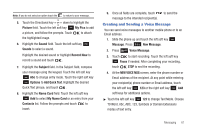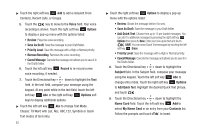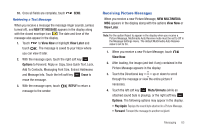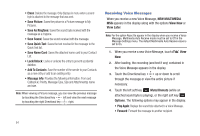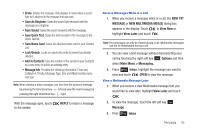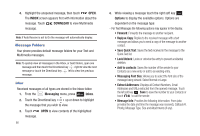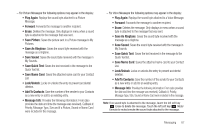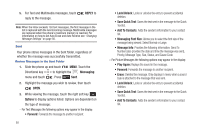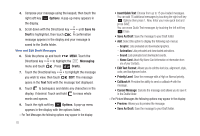Samsung SCH-U490 User Manual (user Manual) (ver.f6) (English) - Page 70
Message Folders
 |
View all Samsung SCH-U490 manuals
Add to My Manuals
Save this manual to your list of manuals |
Page 70 highlights
4. Highlight the unopened message, then touch OPEN. The INBOX screen appears first with information about the message. Touch DOWNLOAD to view Multimedia message. Note: If Auto Receive is set to On the message will automatically display. Message Folders Your phone provides default message folders for your Text and Multimedia messages. Note: To quickly view all messages in the Inbox, or Sent folders, open one message and then touch the Directional key right to view the next message or touch the Directional key left to view the previous message. Inbox Received messages of all types are stored in the Inbox folder. 1. From the Messaging menu, press Inbox. 2. Touch the Directional key up or down to highlight the message that you wish to view. 3. Touch OPEN to view contents of the highlighted message. 66 4. While viewing a message touch the right soft key Options to display the available options. Options are dependent on the message type: - For Text Messages the following options may appear in the display: • Forward: Forwards the message to another recipient. • Reply w. Copy: Replies to the received message with a text message and allows you to send a copy of the message to another contact. • Save Quick Text: Saves the text received in the message to the Quick Text list. • Lock/Unlock: Locks or unlocks the entry to prevent accidental deletion. • Add to contacts: Saves the number of the sender to your Contacts as a new entry or add to an existing entry. • Messaging Font Size: Allows you to select the font size of the message being viewed. Select Normal or Large. • Extract Addresses: Displays all Contact Numbers, Email Addresses and URLs extracted from the opened message. Touch the left soft key Save to save the number to your contacts or touch to call the sender. • Message Info: Provides the following information: From (also provides the date and time the message was received), Callback #, Priority, Message Type, Size and Attachments (if any).