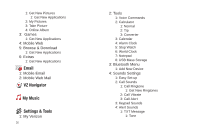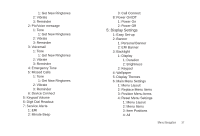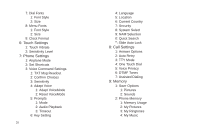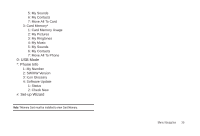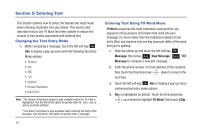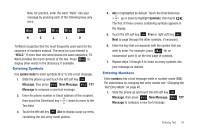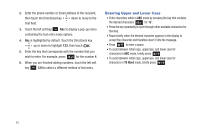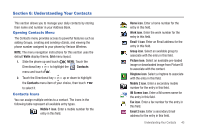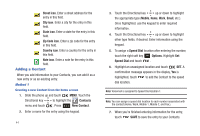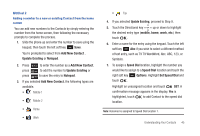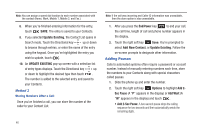Samsung SCH-U490 User Manual (user Manual) (ver.f6) (English) - Page 45
Entering Symbols, Changing the, Text Entry Mode
 |
View all Samsung SCH-U490 manuals
Add to My Manuals
Save this manual to your list of manuals |
Page 45 highlights
Now, for practice, enter the word "Hello" into your message by pressing each of the following keys only once: H E L L O T9 Word recognizes that the most frequently used word for the sequence of numbers entered. The word you just entered is "HELLO." If more than one word shares the same sequence, T9 Word provides the most common of the two. Press to display other words in the dictionary, if available. Entering Symbols Use symbol mode to enter symbols @ or % into a text message. 1. Slide the phone up and touch the left soft key Message, then press New Message, TXT Message to compose a new text message. 2. Enter the phone number or Email address of the recipient, then touch the Directional key down to move to the Text field. 3. Touch the left soft key Abc to display a pop-up menu containing the text entry mode options. 4. Abc is highlighted by default. Touch the Directional key up or down to highlight Symbols, then touch . The first of three screens containing symbols appears in the display. 5. Touch the left soft key Prev or right soft key Next to page through the other symbols, if necessary. 6. Enter the key that corresponds with the symbol that you wish to enter. For example, press for an exclamation point (!) on the first page of symbols. 7. Repeat steps 3 through 6 to insert as many symbols into your message as desired. Entering Numbers Enter numbers into a text message while in number mode (123). For instructions on changing text entry modes see "Changing the Text Entry Mode" on page 40.. 1. Slide the phone up and touch the left soft key Message, then press New Message, TXT Message to compose a new text message. Entering Text 41