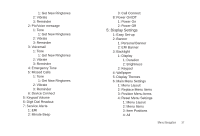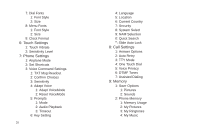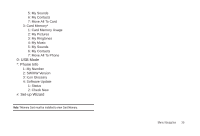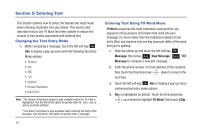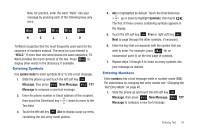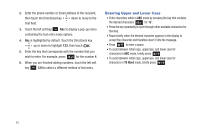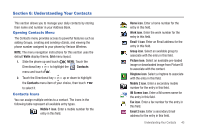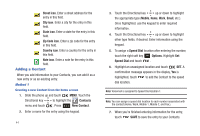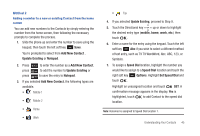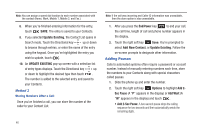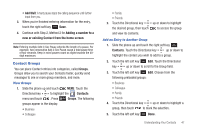Samsung SCH-U490 User Manual (user Manual) (ver.f6) (English) - Page 46
Entering Upper and Lower Case, mode by pressing the key that contains
 |
View all Samsung SCH-U490 manuals
Add to My Manuals
Save this manual to your list of manuals |
Page 46 highlights
2. Enter the phone number or Email address of the recipient, then touch the Directional key down to move to the Text field. 3. Touch the left soft key Abc to display a pop-up menu containing the text entry mode options. 4. Abc is highlighted by default. Touch the Directional key up or down to highlight 123, then touch . 5. Enter the key that corresponds with the number that you wish to enter. For example, press for the number 4. 6. When you are finished adding numbers, touch the left soft key 123 to select a different method of text entry. Entering Upper and Lower Case • Enter characters while in ABC mode by pressing the key that contains the desired characters for "G". • Press the key repeatedly to cycle through other available characters for that key. • Pause briefly when the desired character appears in the display to accept the character and therefore insert it into the message. • Press to enter a space. • To cycle between initial caps, uppercase, and lower case for characters in ABC mode, briefly press . • To cycle between initial caps, uppercase, and lower case for characters in T9 Word mode, briefly press . 42