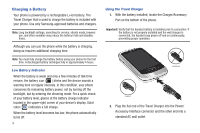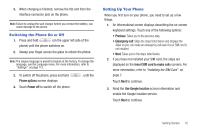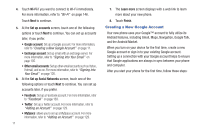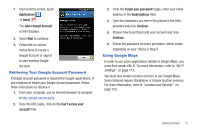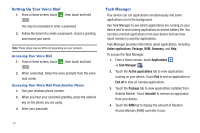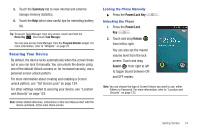Samsung SGH-I857 User Manual (user Manual) (ver.f5) (English) - Page 18
Setting Up Your Voice Mail, Task Manager - tutorial
 |
View all Samsung SGH-I857 manuals
Add to My Manuals
Save this manual to your list of manuals |
Page 18 highlights
Setting Up Your Voice Mail 1. From a Home screen, touch . , then touch and hold You may be prompted to enter a password. 2. Follow the tutorial to create a password, record a greeting, and record your name. Note: These steps may be different depending on your network. Accessing Your Voice Mail 1. From a Home screen, touch . , then touch and hold 2. When connected, follow the voice prompts from the voice mail center. Accessing Your Voice Mail From Another Phone 1. Dial your wireless phone number. 2. When you hear your voicemail greeting, press the asterisk key on the phone you are using. 3. Enter your passcode. Task Manager Your device can run applications simultaneously and some applications run in the background. Use Task Manager to see which applications are running on your device and to end running applications to extend battery life. You can also uninstall applications from your device and see how much memory is used by applications. Task Manager provides information about applications, including Active applications, Package, RAM, Summary, and Help. To access the Task Manager: 1. From a Home screen, touch Applications ➔ Task Manager . 2. Touch the Active applications tab to view applications running on your device. Touch End to end an application or End all to stop all running applications. 3. Touch the Package tab to view applications installed from Android Market. Touch Uninstall to remove an application from your device. 4. Touch the RAM tab to display the amount of Random Access Memory (RAM) currently in use. 13