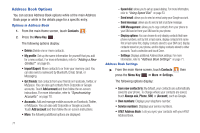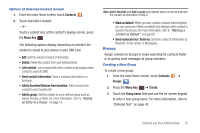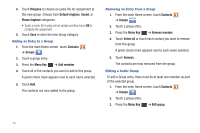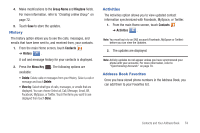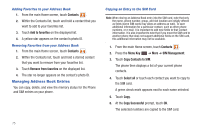Samsung SGH-I857 User Manual (user Manual) (ver.f5) (English) - Page 75
Synchronizing Accounts
 |
View all Samsung SGH-I857 manuals
Add to My Manuals
Save this manual to your list of manuals |
Page 75 highlights
To set the default contact: 1. From the main Home screen, touch Contacts . 2. Touch a Contact name. 3. Press the Menu Key ➔ Mark as default. The Mark as default screen displays radio buttons next to the contact names or phone numbers of all the linked contacts. 4. Touch the radio button next to the default contact to turn it green. 5. Touch Save. To change the default contact: 1. Touch the radio button next to another entry that you want to be the default. The radio button turns green. 2. Touch Save. Synchronizing Accounts From the Accounts menu you decide if you want applications to synchronize, send, and receive data at any given time or if you want the applications to synchronize automatically. After determining how you want the accounts to synchronize, indicate which account to synchronize with your Contacts list. 1. From the main Home screen, touch Contacts . 2. Press the Menu Key then touch Accounts. 3. Be sure to set the general sync settings. Selections are: Background data and Auto-sync. 4. Touch Add account. 5. Touch an account type to add. 6. Follow the on-screen instructions. The selected account type synchronizes with your Contacts list. For more information, refer to "Accounts and Sync" on page 129. Contacts and Your Address Book 70