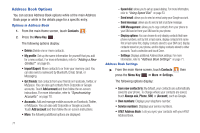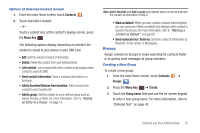Samsung SGH-I857 User Manual (user Manual) (ver.f5) (English) - Page 72
Editing an Existing Contact, Deleting Contacts
 |
View all Samsung SGH-I857 manuals
Add to My Manuals
Save this manual to your list of manuals |
Page 72 highlights
6. Touch Pause to add a two-second pause or touch Wait to add a wait, and use the keypad to enter the additional numbers. A pause is displayed as a comma (,) and a wait is displayed as a semi-colon (;). Note: If more than a two-second pause is required, touch Pause as many times as needed to add additional two-second pauses. 7. Touch Save to store your changes. Editing an Existing Contact To edit an existing contact's information, touch a field and change it, touch to add additional fields, or touch to delete existing fields. 1. From the main Home screen, touch Contacts . 2. Touch the Contact that you want to edit and touch Edit. 3. Continue entering contact information. For more information, refer to "Adding a New Contact" on page 65. Deleting Contacts To delete multiple contacts: 1. From the main Home screen, touch Contacts . 2. Press the Menu Key ➔ Delete. 3. Touch Select all or touch the contacts you want to delete. 4. Touch Delete. To delete one contact: 1. From the main Home screen, touch Contacts . 2. Touch the Contact that you want to delete. 3. Press the Menu Key ➔ Delete. 4. Touch OK. Using Contacts Dialing or Messaging from Address Book Once you have stored phone numbers in the Address Book, you can dial them easily and quickly by either using their SIM card location number or by using the Search field to locate the entry. From the Address book, you can also send messages. 67