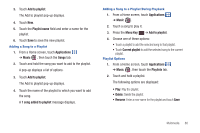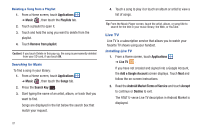Samsung SGH-I857 User Manual (user Manual) (ver.f5) (English) - Page 90
Lock screen Wallpaper, Home screen
 |
View all Samsung SGH-I857 manuals
Add to My Manuals
Save this manual to your list of manuals |
Page 90 highlights
Settings: Touch for the following options: • Guidelines: Used to enable or disable the guidelines. • Review: Activate the instant review feature, which displays images immediately after capture (On or Off, or 2 seconds for Camera mode). • GPS: Enable or disable tagging of photos with your GPS location. displays in the Status Bar when this option is active. Caution!: Be aware that your location may be present on a photo when posting your photos on the internet. • Shutter sound: Enable or disable one of the camera's shutter sound. • Reset: Set all Camera settings back to the defaults. Viewing Photos with the Image Viewer After taking a photo, use the Image viewer to view, share, delete, or edit photos. 1. Touch Image viewer to view the photo. 2. Touch the screen to show or hide Image viewer options. 3. Touch the screen with two fingers or double-tap on the screen to zoom all the way in or out. For more information, refer to "Pinch" on page 22. You can also touch to zoom in or to zoom out. You can magnify the photo up to x5. 4. Sweep across the screen from left to right or from right to left to display the previous or next photo. 5. Touch the screen to display the following options: • Share: Use Bluetooth, Email, Facebook, Gmail, Messaging, or Picasa to share the photo. • Set as: Assign the photo as Contact icon, Home screen wallpaper, or Lock screen Wallpaper. • More: - Send to Online Locker: Send your photo to Online Locker. - Delete: To erase the photo, touch OK. Note: Photos are stored in the /mnt/sdcard/DCIM/Camera folder as jpg files. 6. Press the Back Key more photos. to return to the Camera to take 85