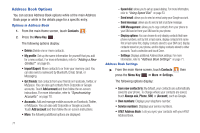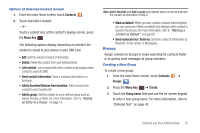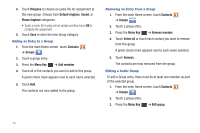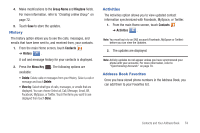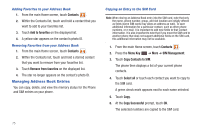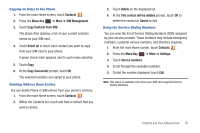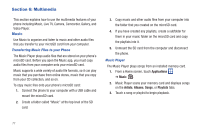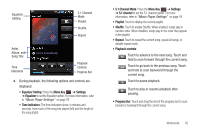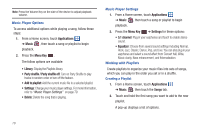Samsung SGH-I857 User Manual (user Manual) (ver.f5) (English) - Page 79
History, Activities, Address Book Favorites
 |
View all Samsung SGH-I857 manuals
Add to My Manuals
Save this manual to your list of manuals |
Page 79 highlights
4. Make modifications to the Group Name and Ringtone fields. For more information, refer to "Creating a New Group" on page 72. 5. Touch Save to store the updates. History The history option allows you to see the calls, messages, and emails that have been sent to, and received from, your contacts. 1. From the main Home screen, touch Contacts ➔ History . History A call and message history for your contacts is displayed. 2. Press the Menu Key . The following options are available: • Delete: Delete calls or messages from your History. Select a call or message and touch Delete. • View by: Select what type of calls, messages, or emails that are displayed. You can choose Select all, Call, Message, Email, IM, Facebook, MySpace, or Twitter. Touch the items you want to see displayed then touch Done. Activities The Activities option allows you to view updated contact information synchronized with Facebook, MySpace, or Twitter. 1. From the main Home screen, touch Contacts ➔ Activities . Activities Note: You must log in to an SNS account (Facebook, MySpace or Twitter) before you can view the Updates. 2. The updates are displayed. Note: Activity updates do not appear unless you have synchronized your phone with your accounts. For more information, refer to "Synchronizing Accounts" on page 70. Address Book Favorites Once you have stored phone numbers in the Address Book, you can add them to your Favorites list. Contacts and Your Address Book 74