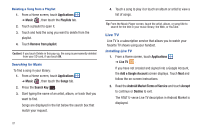Samsung SGH-I857 User Manual (user Manual) (ver.f5) (English) - Page 91
Camcorder
 |
View all Samsung SGH-I857 manuals
Add to My Manuals
Save this manual to your list of manuals |
Page 91 highlights
Camcorder Use your device's built-in Camcorder to record, view, and send videos. Note: The camcorder may not be able to properly record videos to a memory card with a slow transfer speed. 1. From the main Home screen, touch Camera . 2. Touch the Mode icon to switch from the Camera to the Camcorder . Resolution Time Remaining To Record Mode Record Options Image Viewer Recording Video Tip: When recording video in direct sunlight or in bright conditions, it is recommended that you provide your subject with sufficient light by having the light source behind you. 1. From the main Home screen, touch Camera . - or - From a Home screen, touch Applications ➔ Camera . 2. Touch the Mode icon to switch from the Camera to the Camcorder . 3. Using the phone's main display screen as a viewfinder, compose your shot by aiming the lens at the subject. To configure settings, see "Camcorder Options" on page 87. 4. To start recording, touch Record . During recording, the button changes to Pause . Touch Pause to temporarily stop recording. To resume recording, touch Record again. 5. To stop recording, touch the Stop button and save the video file to your Camera folder. Multimedia 86