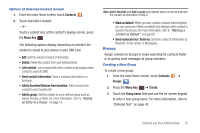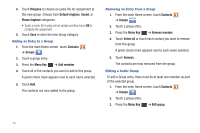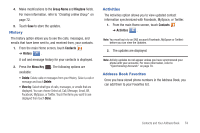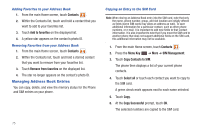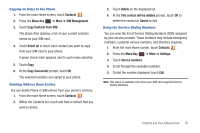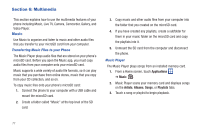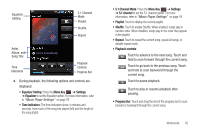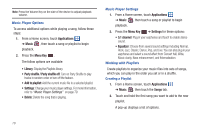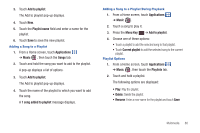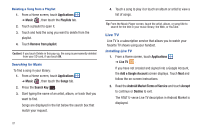Samsung SGH-I857 User Manual (user Manual) (ver.f5) (English) - Page 82
Multimedia, Music, Applications, Artists, Albums, Songs, Playlists
 |
View all Samsung SGH-I857 manuals
Add to My Manuals
Save this manual to your list of manuals |
Page 82 highlights
Section 6: Multimedia This section explains how to use the multimedia features of your phone including Music, Live TV, Camera, Camcorder, Gallery, and Video Player. Music Use Music to organize and listen to music and other audio files that you transfer to your microSD card from your computer. Transferring Music Files to your Phone The Music Player plays audio files that are stored on your phone's microSD card. Before you open the Music app, you must copy audio files from your computer onto your microSD card. Music supports a wide variety of audio file formats, so it can play music that you purchase from online stores, music that you copy from your CD collection, and so on. To copy music files onto your phone's microSD card: 1. Connect the phone to your computer with a USB cable and mount the microSD card. 2. Create a folder called "Music" at the top level of the SD card. 3. Copy music and other audio files from your computer into the folder that you created on the microSD card. 4. If you have created any playlists, create a subfolder for them in your music folder on the microSD card and copy the playlists into it. 5. Unmount the SD card from the computer and disconnect the phone. Music Player The Music Player plays songs from an installed memory card. 1. From a Home screen, touch Applications ➔ Music . 2. Music Player scans your memory card and displays songs on the Artists, Albums, Songs, or Playlists tabs. 3. Touch a song or playlist to begin playback. 77