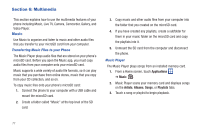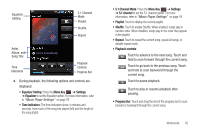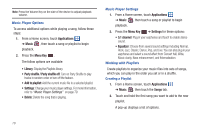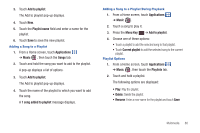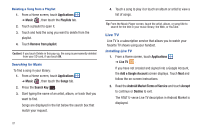Samsung SGH-I857 User Manual (user Manual) (ver.f5) (English) - Page 87
Camera, The AT&T U-verse Live TV website is displayed. After
 |
View all Samsung SGH-I857 manuals
Add to My Manuals
Save this manual to your list of manuals |
Page 87 highlights
3. Touch Install FREE and then touch OK to accept permissions. A message displays and the download starts. Accessing Live TV Once Live TV has been downloaded and installed, you can access Live TV. 1. From a Home screen, touch Applications ➔ Live TV . The AT&T U-verse Live TV website is displayed. After checking for updates, the Terms and Conditions display. 2. Read the Terms and Conditions and touch Accept to continue or Decline to exit. You may see a trial period offer. 3. Touch Start Trial to start your free trial or touch Exit to start your trial at a later time. The Live TV main page displays. 4. Follow the on-screen instructions to watch TV. Note: Live TV uses a large amount of data and you are responsible for all data charges. It is strongly recommended that you upgrade to a large data plan in addition to this purchase. Camera This section explains how to use the camera on your phone. You can take photographs and record videos by using the built-in camera functionality. Your 3.2 megapixel camera produces photos in JPEG format. ᮣ From the main Home screen, touch Camera . The Camera screen displays. Resolution GPS Enabled Photos Remaining Mode Options Camera Key Image Viewer Multimedia 82