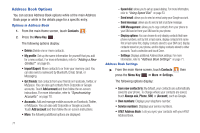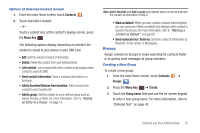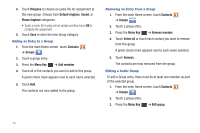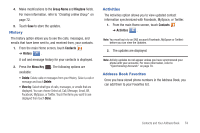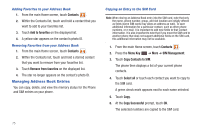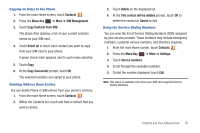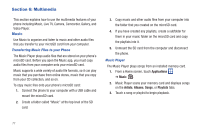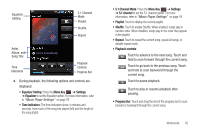Samsung SGH-I857 User Manual (user Manual) (ver.f5) (English) - Page 78
Ringtone, Default ringtone, Sound, Phone ringtone, Contacts, Groups, Menu Key, Add member
 |
View all Samsung SGH-I857 manuals
Add to My Manuals
Save this manual to your list of manuals |
Page 78 highlights
4. Touch Ringtone to choose an audio file for assignment to this new group. Choose from Default ringtone, Sound, or Phone ringtone categories. • Touch a music file to play a short sample and then touch OK to complete the assignment. 5. Touch Save to store the new Group category. Adding an Entry to a Group 1. From the main Home screen, touch Contacts ➔ Groups . Groups 2. Touch a group entry. 3. Press the Menu Key ➔ Add member. 4. Touch all of the contacts you want to add to this group. A green check mark appears next to each name selected. 5. Touch Add. The contacts are now added to the group. Removing an Entry From a Group 1. From the main Home screen, touch Contacts ➔ Groups . Groups 2. Touch a group entry. 3. Press the Menu Key ➔ Remove member. 4. Touch Select all or touch each contact you want to remove from this group. A green check mark appears next to each name selected. 5. Touch Remove. The contacts are now removed from the group. Editing a Caller Group To edit a Group entry, there must be at least one member as part of the selected group. 1. From the main Home screen, touch Contacts ➔ Groups . Groups 2. Touch a group entry. 3. Press the Menu Key ➔ Edit group. 73