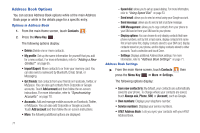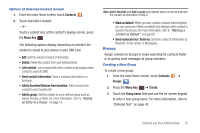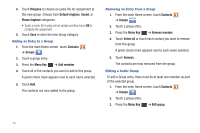Samsung SGH-I857 User Manual (user Manual) (ver.f5) (English) - Page 73
Joining Contacts
 |
View all Samsung SGH-I857 manuals
Add to My Manuals
Save this manual to your list of manuals |
Page 73 highlights
Finding an Address Book Entry You can store phone numbers and their corresponding names onto your SIM card and phone's onboard memory. The two locations are physically separate, but are used as a single entity, called the Address Book. Depending on your particular SIM card, the maximum number of phone numbers the SIM card can store and how they are stored may differ. 1. From the main Home screen, touch Contacts . 2. Within the Contacts list (sorted alphabetically), touch a letter on the right side of the display to quickly jump to the contacts beginning with that letter. 3. Touch the contact you want to call or message. 4. Touch the phone number you want to call or message. 5. Touch Call - or - to make a phone call. Send message to send a message. For more information, refer to "Creating and Sending Messages" on page 96. Tip: From the Contact list, sweep over a contact entry, to the right, to make a call. Sweep over a contact entry, to the left, to send a message. Joining Contacts Joining Contact Information Many people now maintain multiple email accounts, social networking logins, and other similar account information. For example, a Facebook account login name might differ from a corporate email account login because they are maintained separately and for different groups of people. This device can synchronize with multiple accounts, such as Facebook, Twitter, MySpace, Corporate email, and Google. When you synchronize your phone with these accounts, each account creates a separate contact entry in the Contacts list. Contacts and Your Address Book 68