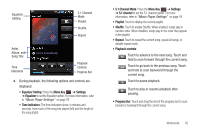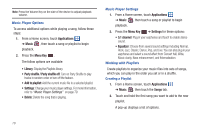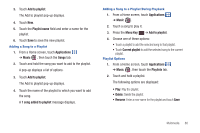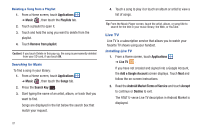Samsung SGH-I857 User Manual (user Manual) (ver.f5) (English) - Page 88
Camera, Applications, Camera Key, Options
 |
View all Samsung SGH-I857 manuals
Add to My Manuals
Save this manual to your list of manuals |
Page 88 highlights
Note: The number of JPEG photos remaining on the selected media appears in the upper-right of the screen. This is an approximate number of total photos that can be taken at the current image size. Note: To enable GPS tagging, see "Camera Options" on page 83. Taking Photos Taking photos with your device's built-in camera is as simple as choosing a subject, pointing the camera, then pressing the camera key. Note: When taking a photo in direct sunlight or in bright conditions, shadows may appear on the photo. 1. From the main Home screen, touch Camera . - or - From a Home screen, touch Applications ➔ Camera . 2. Using the phone's main display screen as a viewfinder, adjust the image by aiming the camera at the subject. 3. Before you take a photo, use the Up and Down Volume keys to zoom in or out. You can magnify the photo up to x3 (300 percent). 83 4. You can also touch the screen to move the focus to the area you touch. 5. Touch the Camera Key until the shutter sounds. (The photo is automatically stored within your designated storage location. If no microSD is installed, all photos are stored on the phone.) For more information, refer to "Camera Options" on page 83. Important!: Do not take photos of people without their permission. Do not take photos in places where cameras are not allowed. Do not take photos in places where you may interfere with another person's privacy. Camera Options Before you start taking photos, use the camera options to configure the camera for best results. Camera options are represented by icons on the left side of the screen. While in Camera mode, touch the following icons to set camera options: Note: The options disappear after a few seconds. Touch the screen to make them reappear.