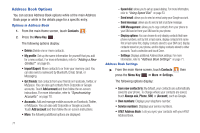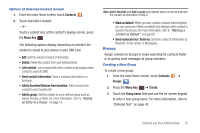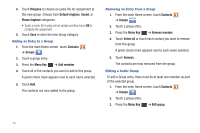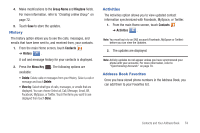Samsung SGH-I857 User Manual (user Manual) (ver.f5) (English) - Page 74
Contacts, Menu Key, Join contact, Join another contact, Unjoining a Contact
 |
View all Samsung SGH-I857 manuals
Add to My Manuals
Save this manual to your list of manuals |
Page 74 highlights
If one of your contacts (Amy Smith, for example) has a regular email account that you maintain in Gmail, but also has a Facebook account under her maiden and married name, as well as a Yahoo! chat account, when you merge these accounts into your Contacts list you can join all of her entries and view the information in one record. The next time you synchronize your phone with your accounts, any updates that your contacts make to email account names, email addresses, and so on, automatically update in your contacts list. For more information about synchronizing accounts, see "Synchronizing Accounts" on page 70. 1. From the main Home screen, touch Contacts . 2. Touch the entry for the contact you want to join to another entry. Note: typically this is the same contact with a different name or account information. 3. Press the Menu Key ➔ Join contact. 4. Touch the second contact you want to join to the first contact. The second contact is now joined with the first and the account information is merged into one screen. 69 Note: The information is still maintained in both entries, but displays in one record for easier viewing when you join the contacts. 5. Touch Joined contacts to view the contact information you joined. 6. Touch Join another contact to join additional contacts to the first and second contact. Unjoining a Contact 1. From the main Home screen, touch Contacts . 2. Touch the contact entry for the joined contacts. 3. Touch Joined Contacts. 4. Touch next to an entry you want to unjoin. The contact is separated (or unjoined) and no longer displays in the merged record screen. Marking a Contact as Default When you use messaging type applications, the application needs to know which information is primary (default) in a contact entry list. For example, you may have three different contact records for John Smith, so the application looks for the "default" number or entry.