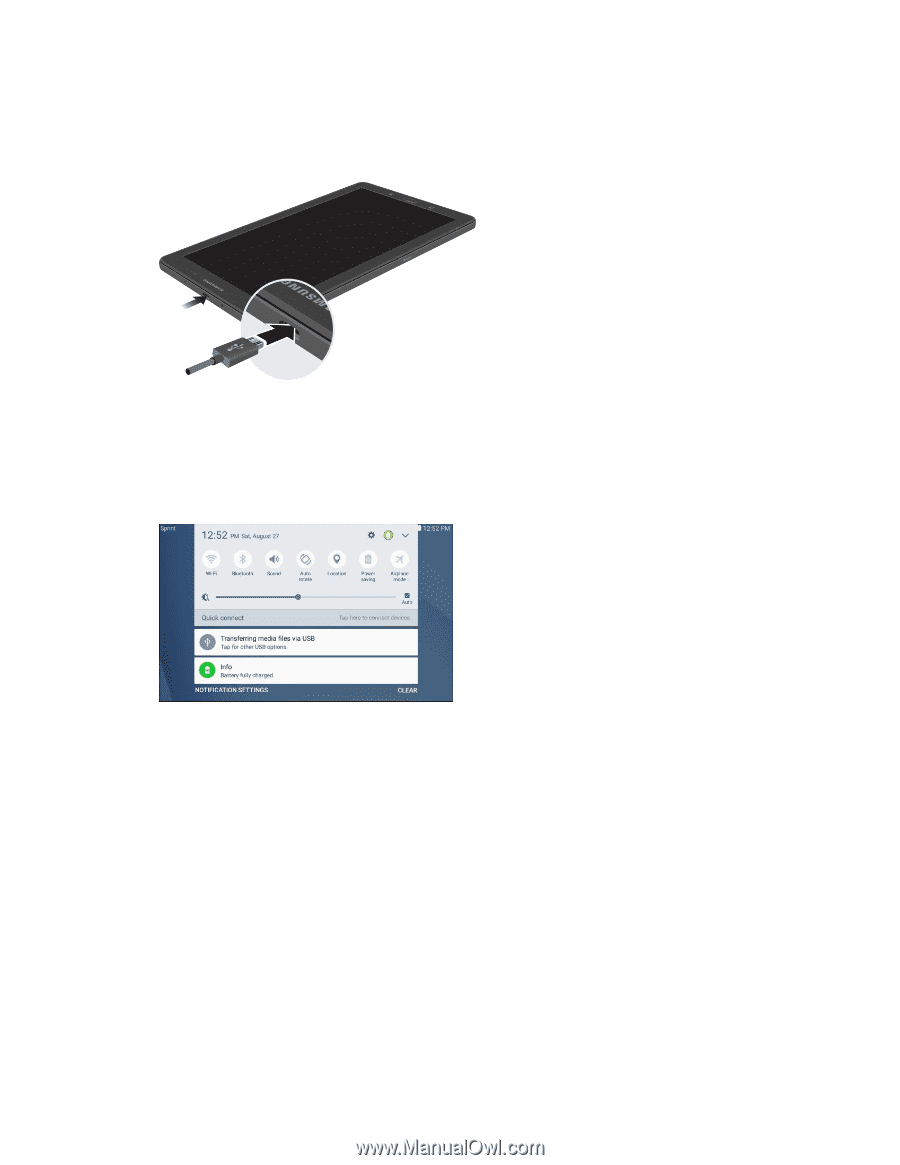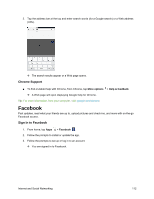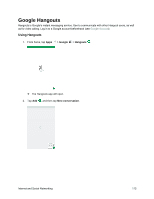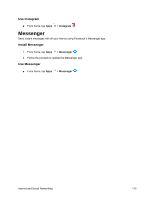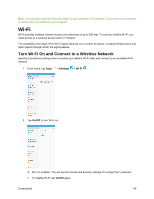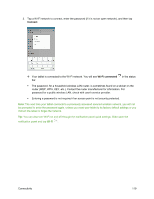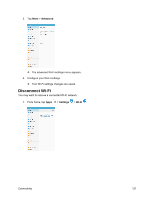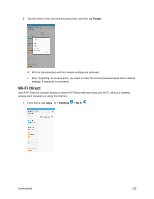Samsung SM-T587P User Manual - Page 126
Transfer Files Between the Tablet and a Computer, Transferring media files, USB for, Tablet, Music
 |
View all Samsung SM-T587P manuals
Add to My Manuals
Save this manual to your list of manuals |
Page 126 highlights
Transfer Files Between the Tablet and a Computer 1. Connect your tablet to your computer using the supplied USB/charging cable. Insert the smaller end of the cable to the charger/accessory port at the bottom of the tablet. Insert the USB end of the cable into an available USB port on your computer. You may need to remove the USB cable from the charging head to access it. 2. Drag the status bar down to display the notification panel. For most transfers, you will want to use Transferring media files. To change the option, tap the notification in the notification panel to open the Use USB for window, and then tap the desired option. 3. On your computer, navigate to the detected device (such as through the My Computer menu) and open it. 4. Select Tablet for internal tablet storage. 5. Select a folder (for example, Music for songs and albums) and copy files to it from your computer. 6. When you are done, disconnect your tablet from your computer. The transferred files are now saved to your tablet. Note: The first time you connect your tablet to your computer, the device drivers will automatically be installed on the computer. Connectivity 117